Subscriber management with the eworx Marketing Suite
Subscribers are the most important assets for successful newsletter marketing. In the case of email marketing, you define subscribers as contacts to whom you want to send your email campaigns. The corresponding information about your recipients is stored and managed directly within the subscriber database. In this whitepaper, we’ve summarized the key elements that are helpful to manage your subscribers.
Where can I find the subscribers of my database in the eworx Marketing Suite?
In order to get an overview of your current subscriber base, navigate to Subscribers in your eworx Marketing Suite navigation. The subscriber dashboard gives you an instant overview of your subscribers‘ most important information – we’ve summarized the details about the dashboard in our newsletter tutorial. In this guide, we will focus on the subscriber list.
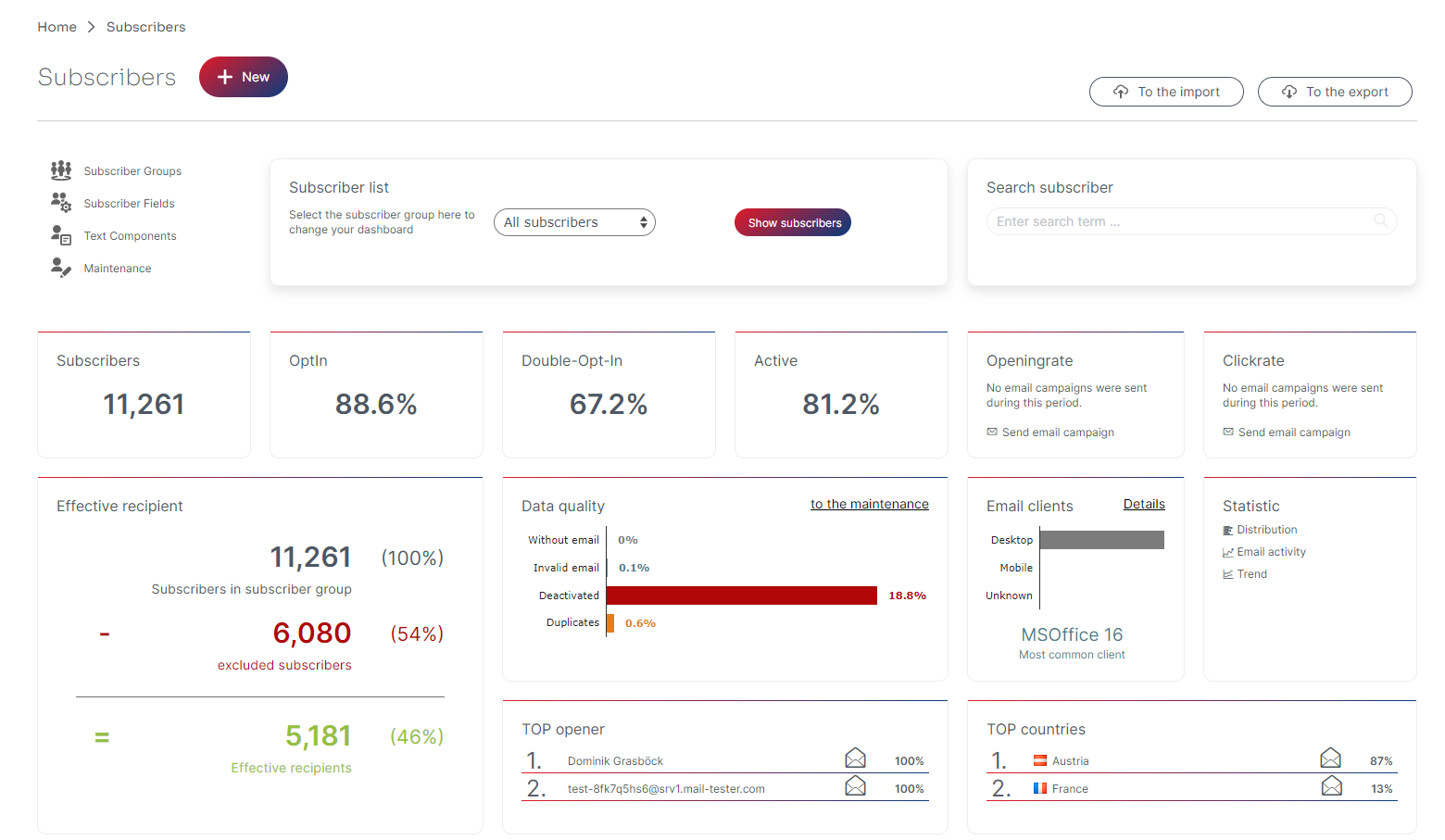
You can select a desired subscriber group or choose directly the button „Show subscribers“ to list all your subscribers of the database. In the detailed view, you have the possibility to search directly for a corresponding recipient or get an overview in the subscriber list itself.
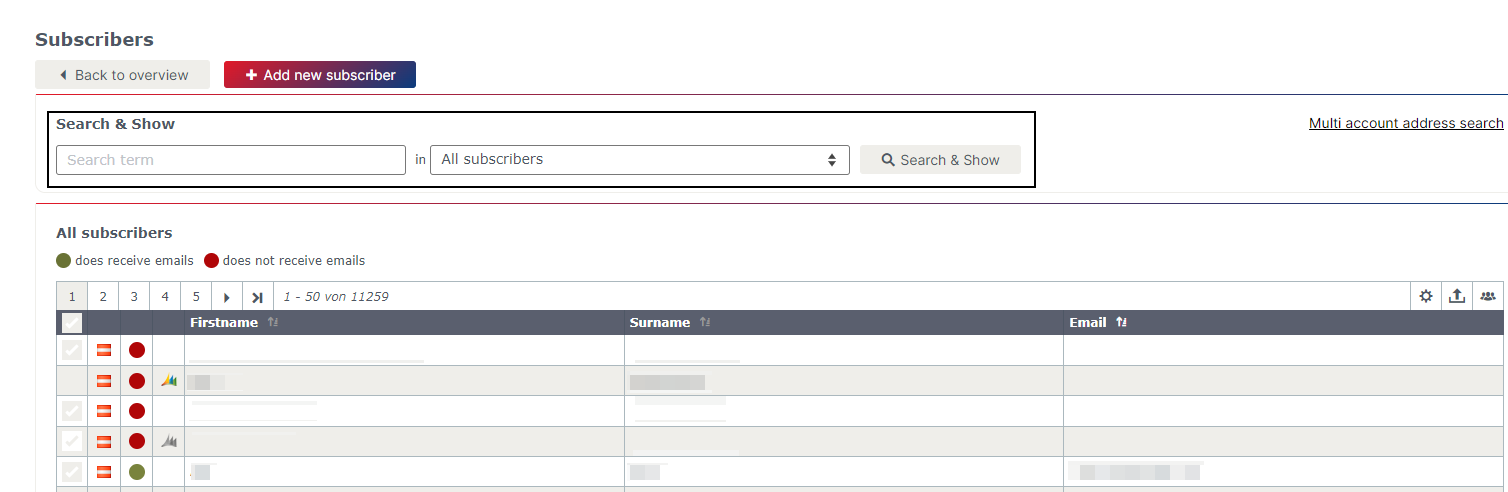
In addition, you can add the subscribers of the list to a static subscriber group, export the shown data or show additional information in a new column via the icons on the right side of the table.

Which information do I get in the overview of a subscriber?
As soon as you have opened the subscriber list of your eworx Marketing Suite account, you can easily add a new subscriber or edit an existing one. To do so, use the „Add new subscriber“ button or switch to the table and click „Edit“ on the appropriate recipient.
If the subscriber already exists in your database, you can switch to the overview of your contact. In the first tab, you get a good insight into the metadata and statistics of the corresponding subscriber.
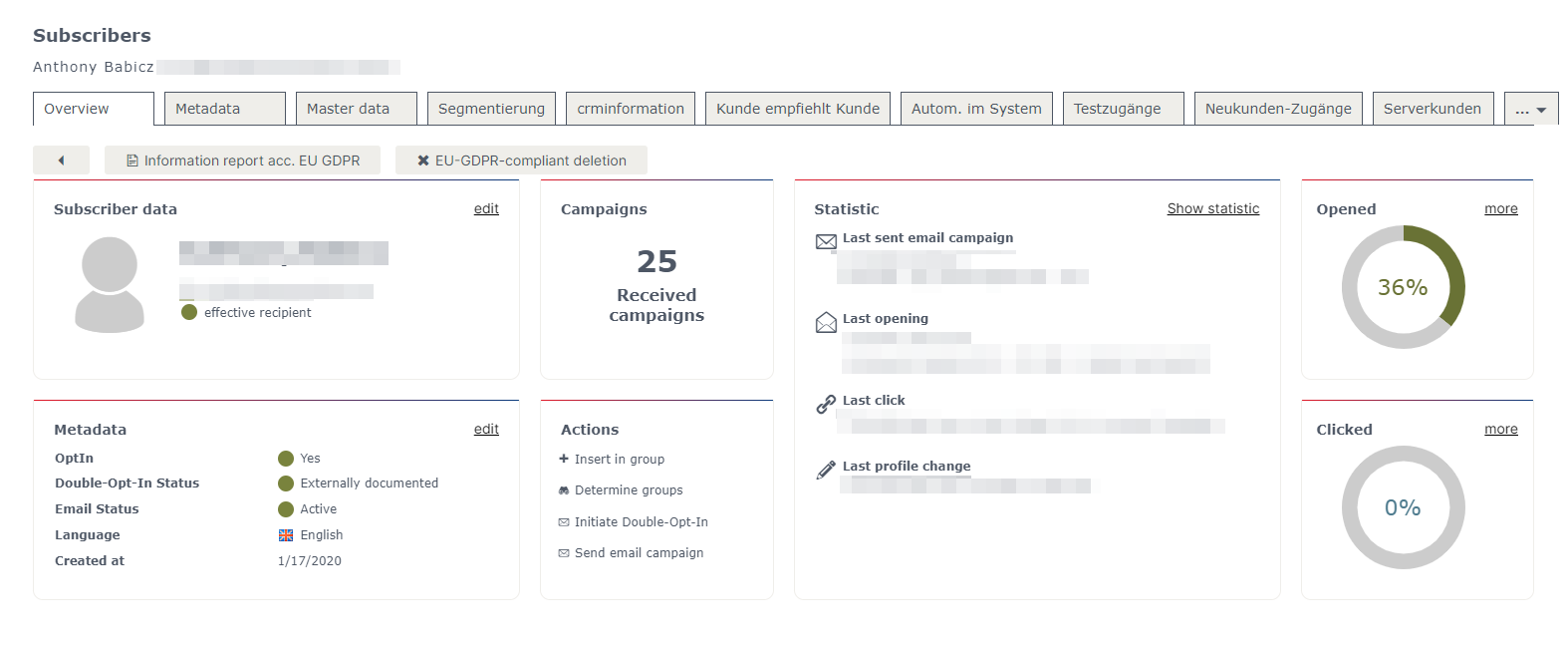
Subscriber data
You can see at a glance the most important master data of your subscriber, including the information on whether the contact is an effective recipient or not.
Metadata
The shown metadata will give you an overview of the documented dispatch information of the chosen subscriber.
Statistic
In addition, you have various statistics in the overview of your subscriber. You can see how many campaigns are received, how actively the subscriber interacts with your mailings and when the last activity took place.
Actions
It’s also possible to take actions directly from the overview. You can assign the recipient to a subscriber group, determine the current groups, initiate the double-opt-in process or send an email campaign.
What is metadata and why is it relevant?
Basically, metadata is structured data that contains information about other data. Applied to your subscribers, these are important details about your stored contacts. In the tab „Overview“ you already got a first impression of the corresponding metadata of your subscribers. Click on „edit“ in this area or switch to the tab „Metadata“ for further insights.
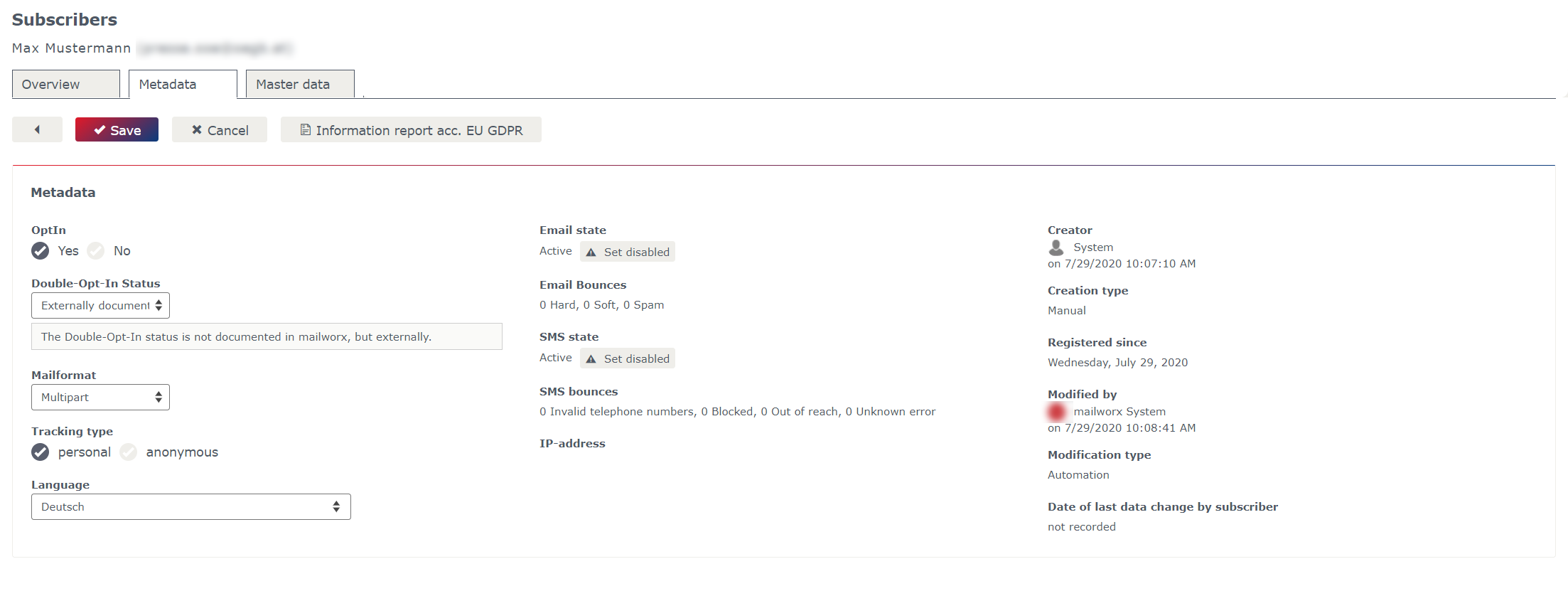
What is an unsubscribed recipient?
If a subscriber no longer wants to receive a newsletter, they have the unsubscribe-option in every mailing. Is he or she clicking on it, this information will be stored in the subscriber database of the eworx Marketing Suite. Therefore, you will find a YES / NO field in the metadata of your recipient.
As soon as a subscriber unsubscribed of your mailings, this recipient will be excluded from getting newsletters. If you use the GDPR-compliant unsubscription, unsubscribed recipients will be deleted directly from your subscriber database.
What is the significance of the double-opt-in status?
The double-opt-in status in the eworx Marketing Suite documents whether the consent to send your newsletter was obtained through the double-opt-in process or whether the consent is externally documented or unknown. More information about the double-opt-in status can be found in this newsletter tutorial.
What is the difference between personal and anonymous tracking?
The eworx Marketing Suite offers you the possibility to switch to anonymous tracking. On the one hand, you can decide by yourself whether the entire statistics in your newsletter system should be anonymized or let your subscriber decide on the recording of their activities. The field „Tracking type“ is available for the corresponding documentation. Find out more about this topic in this newsletter tutorial.
What does the status „active“ or „disabled“ mean?
The metadata field „Email state“ is another factor that influences the dispatch of your newsletter to the chosen subscriber. If a subscriber has the status „active„, there are only the subscription field and the double-opt-in status left to be stated as an effective recipient. If all these fields are positive and the subscriber is in the selected recipient group, the newsletter will be sent directly to the contact.
As soon as you click on the button „Set disabled„, the status changes into „Manually set disabled“ and the subscriber won’t get any mailings from you anymore. The ability to manually disable subscribers is useful in the following use cases:
- After dissolving a customer relationship, you no longer want to send those subscribers your newsletters. Therefore, you can set the status disabled before you delete them completely from your database.
- mailworx detects possible bounces even before you send a newsletter to the respective address. This may allow you to disable some bounces in advance.
In case that your mailings are undeliverable, there is the status „Automatically set disabled“ in the eworx Marketing Suite.
If a bounce is delivered back from the appropriate email address, subscribers are automatically disabled. From that moment on, they are excluded of your newsletter dispatch. You can find more about bounce management in this newsletter tutorial.
How can I store additional information about my subscriber?
Of course, you can also store additional information about your recipients in the database – you just have to make space for it. This space is provided by creating new subscriber fields. You can individually define which fields you want to add to the standard fields. In addition to the classic master data, you also have the option to save your data to the appropriate subscriber in mailworx and make use of it in your campaigns. For a better overview, you can also work with different tabs.
How can subscribers in mailworx be added or updated?
There are several ways to add subscribers to the eworx Marketing Suite and enrich or update the existing data with additional information. These are described in more detail below.
Manually
You can either add a new contact directly via the subscriber dashboard or from the details subscriber list. Use the button „Add new subscriber“ to do so.
Any existing subscribers can be updated or supplemented by clicking on the „Edit“ button. Do not forget to save your new information. If the update was successful, a message appears in the lower right corner as notification.
Import
Switching to Subscribers – Import, you can import new data via CSV or XML-files. It makes sense to set a duplicate criterion for each import. This criterion determines whether a subscriber already exists in mailworx or needs to be recreated.
In the general settings of the import, it can be determined whether existing subscribers should be updated. Based on the duplicate criterion, the respective recipient is identified and enriched with additional data from the import file.
Learn more about the important functionality of the intuitive import in mailworx in this newsletter tutorial.
Form
Create your corresponding form in the eworx Marketing Suite form editor. In the next step, you can integrate this directly to your website and use it to gain new subscribers. If a visitor who is not yet registered for the newsletter completes the form and submits it, a new subscriber with the corresponding data will automatically be created in mailworx.
If an existing subscriber sends the form, the email address is used to check whether the subscriber is already in your database. You can individually specify in your mailworx form how the data should be updated and what the respective updating of your subscribers should look like.
For more information about this topic, switch to the newsletter tutorial on the eworx Marketing Suite form editor.
What should I watch out for when deleting subscribers?
Deleting subscribers has some consequences. Be aware of the following points when you plan to delete subscribers from your subscriber list:
- The deleted subscriber data cannot be restored.
- The personal reference gets lost in the campaign statistics.
- Subscriber statistics are also deleted.
Deleting subscribers will also cause that the corresponding metadata is lost. If you plan to re-import deleted subscribers later on, be sure to also back up the unsubscribe information. Make sure that this information is imported as well in order to avoid importing the subscriber without the unsubscribe information.