Build your audience
In the following paper we will show you how to build your subscriber base with the eworx Marketing Suite. How do subscribers find their way in your email marketing list? Generate new leads with your registration form on your website, add subscribers manually or import existing customer data.
Add new subscribers by hand
You can add subscribers manually via clicking „Add new subscriber“. Now you have the opportunity to fill out the available subscriber fields – starting with the email address. It is interesting to know that you can create your own subscriber fields to enrich the subscriber database and make way for the information you want to store there.

Use a form for the online subscription
Create your online registration form
- Choose the menu item campaigns / forms
- Add a new form and choose a name
- Select the option „This form is embedded in a website“
- Save the form. Some of the fields are created automatically.
- Obtain a confirmed permission to send emails (Double Opt-In).
Choose the subscriber field „optin“ from the drop down menu, make sure it isn’t visible in the form and set the default value as given „no“ - Afterwards choose the event dependent email campaign you want to send for confirmation.
In the campaign you can define the settings for the confirmation link. The value „yes“ for the opt-in has to be activated when the subscriber clicks the link.
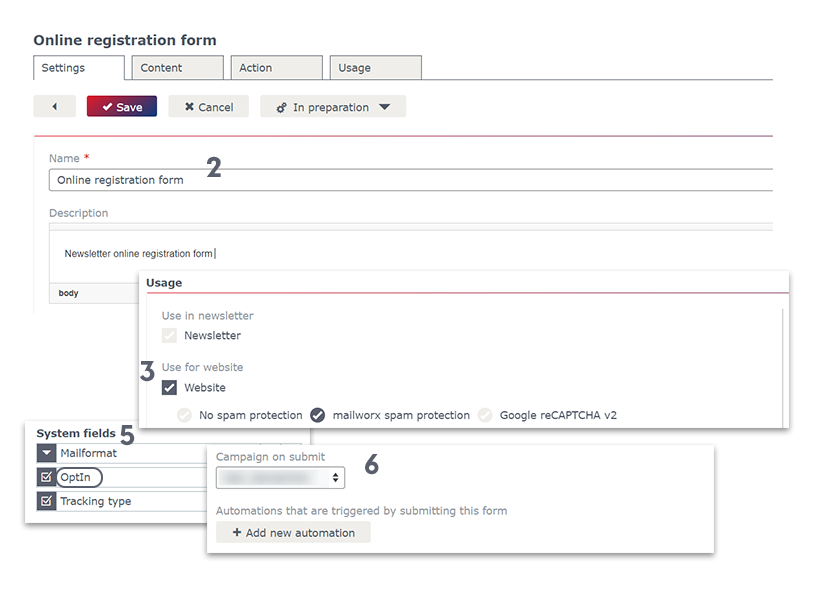
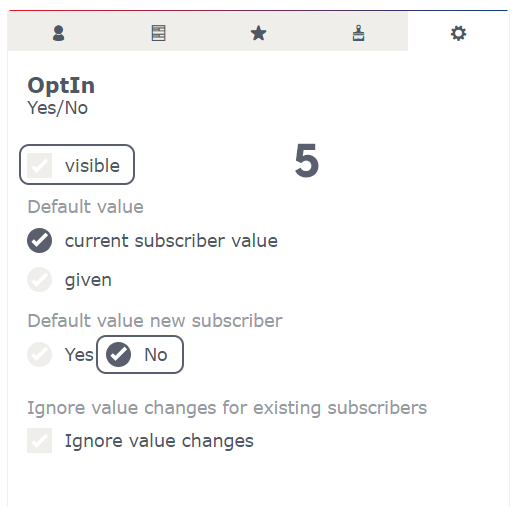
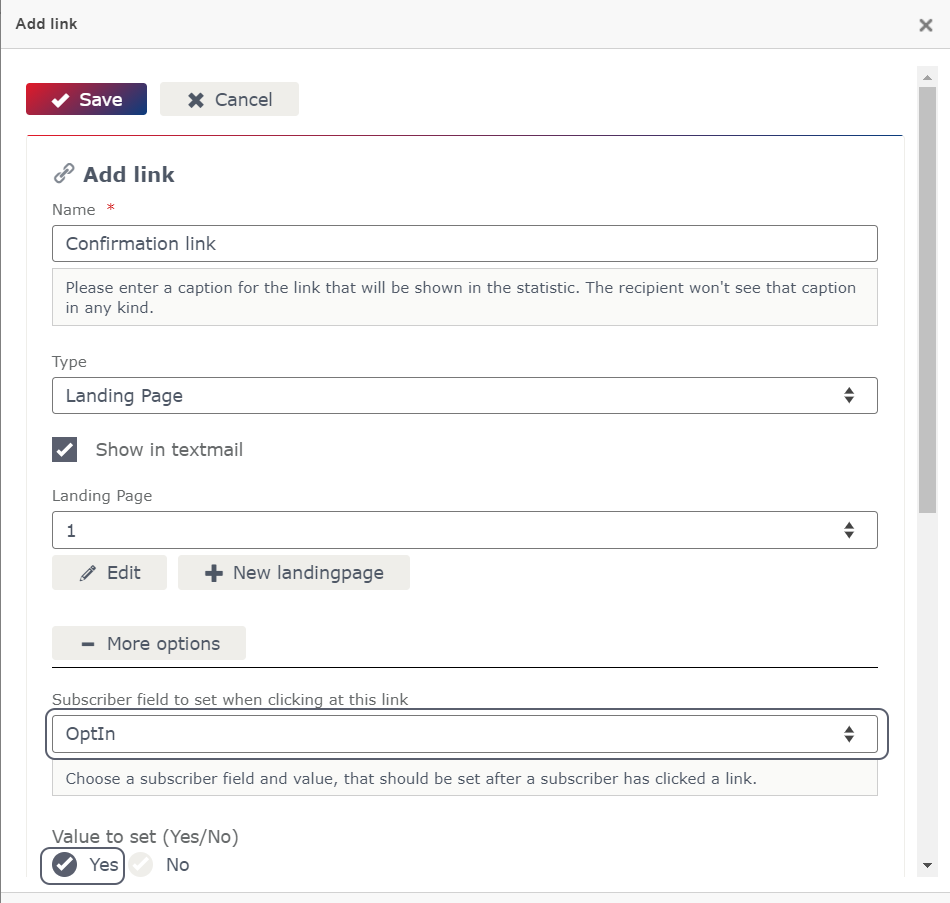
Create your online registration form
Discover more functions of the eworx Marketing Suite form behind the following tabs.
Form settings
Style your form. This step is not necessary if you prefer to use the design of your website.
Follow page
Define the text for the follow page (your subscribers will see it when the form has been submitted successfully) and for the error page.
Embedding
Here you can find all the information for embedding the form in your website.
Action
Do you want to receive a notification when a new subscriber fills out the form? You can activate this function in the tab „action“. Collect the subscriber data in a subscriber group – f.e. „online registration“
Click here if you want to learn more about forms in the eworx Marketing Suite.
Import existing contact data
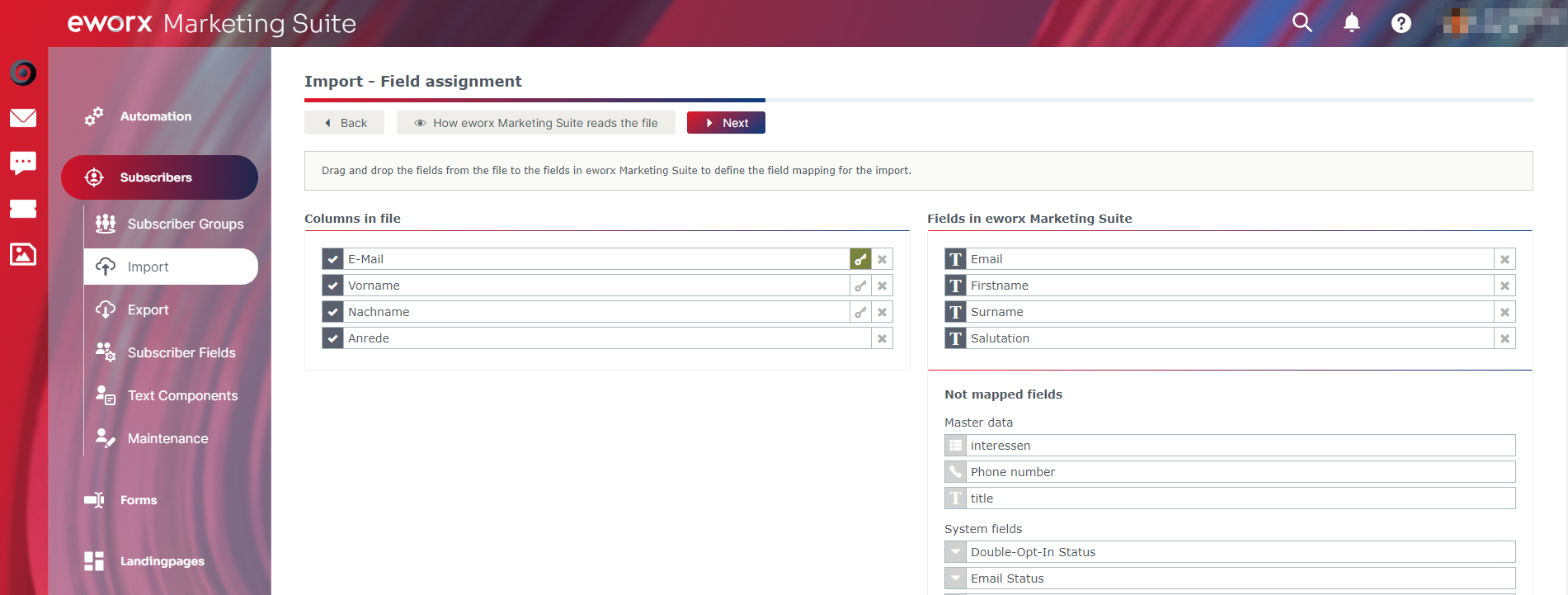
The fastest and most convenient way to build your email list is importing existing subscriber data. The import feature is also very useful, when you want to update or modify data of more subscribers. You can either use a CSV-file or an XML-file for the import.
How to create a CSV-file
Dave your contact file as CSV-file (comma separated values). You do not need special captions for your columns because the eworx Marketing Suite gives you the opportunity to match the fields during the import. But it is important to know what there has to be a suitable subscriber field for each column of the CSV-file. If the right subscriber field is missing, it is very easy to create a new one (Subscribers / Subscriber fields).
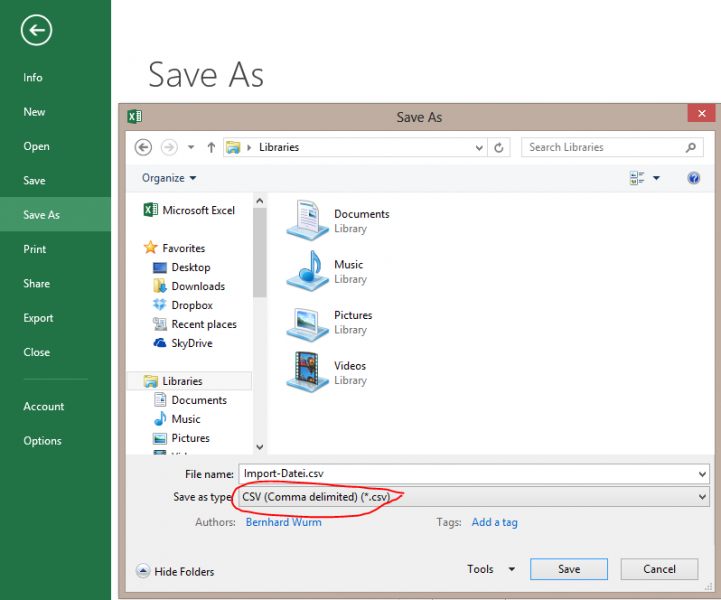
Settings for the import
When you start a new import, we suggest some default settings, which are suitable in many situations. But of course you can change the settings up to your needs.
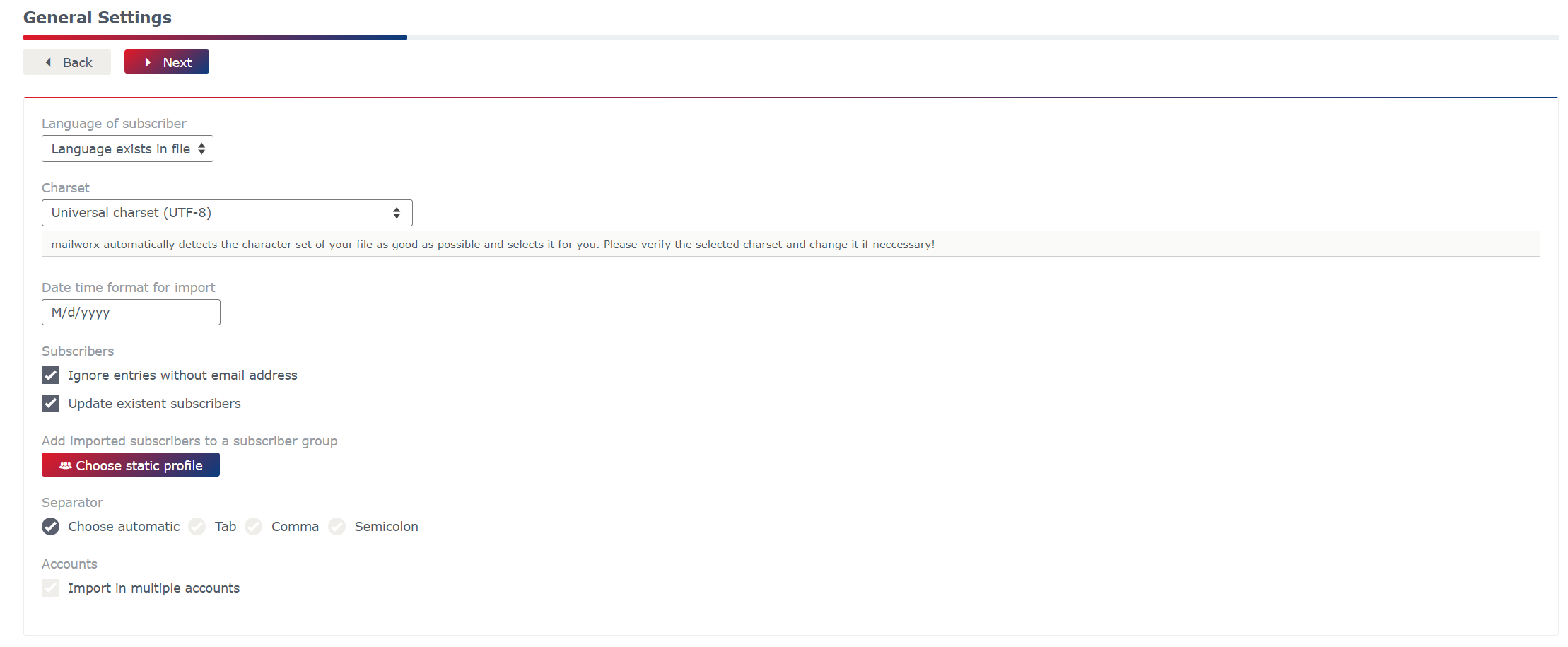
Charset
The setting of the charset is important for the correct representation of additional characters. We recommend to choose the universal charset UTF-8.
Language of subscriber
If you just have subscribers of one language in your subscriber list you can already choose the respective language. If you have more than just one language in your CSV-file you should add a column in your CSV-file where you put the different languages in and choose the value „language exists in file“.
Select a subscriber group for imported subscribers
Using subscriber groups helps you to better organize and administrate your recipients. Add your subscribers to a new or to an existing group during the upload. If you choose an already existing subscriber group, the eworx Marketing Suite will update already existing contacts in the case of new available data.
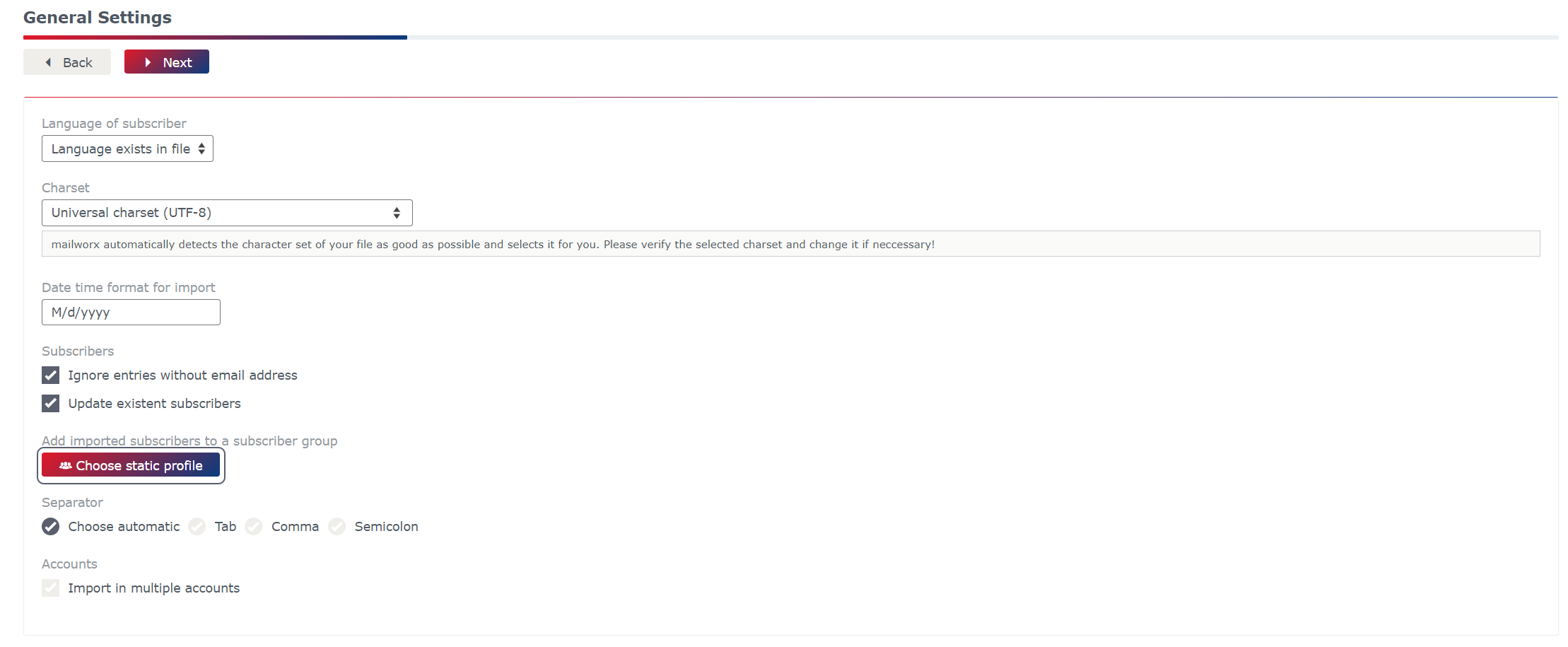
Field assignment
The eworx Marketing Suite tries to match the columns in your file and the subscriber fields. If you used different names in your columns than in the subscriber fields the match does not work automatically but you can assign the fields very easy via drag & drop.
Duplicate criteria
In every import you have to choose a duplicate criteria. With this special key criterion you can identify every single subscriber. You choose the duplicate criteria by selecting the key.
Make your import faster
You have the possibility to do the whole import process by using an import template. Every import can be saved as a template in the end of the import process. Templates help you to save time and make your import much faster.
How to revise incorrect data after the import
After an import you get a detailed list on new or updated subscribers, duplicate data, incorrect email addresses and so on. You can edit the incorrect data by clicking on the excel button in the result list. The CSV-file is downloaded and you have the chance to correct the mistakes and import it again.
You can find further information about an automated import here.