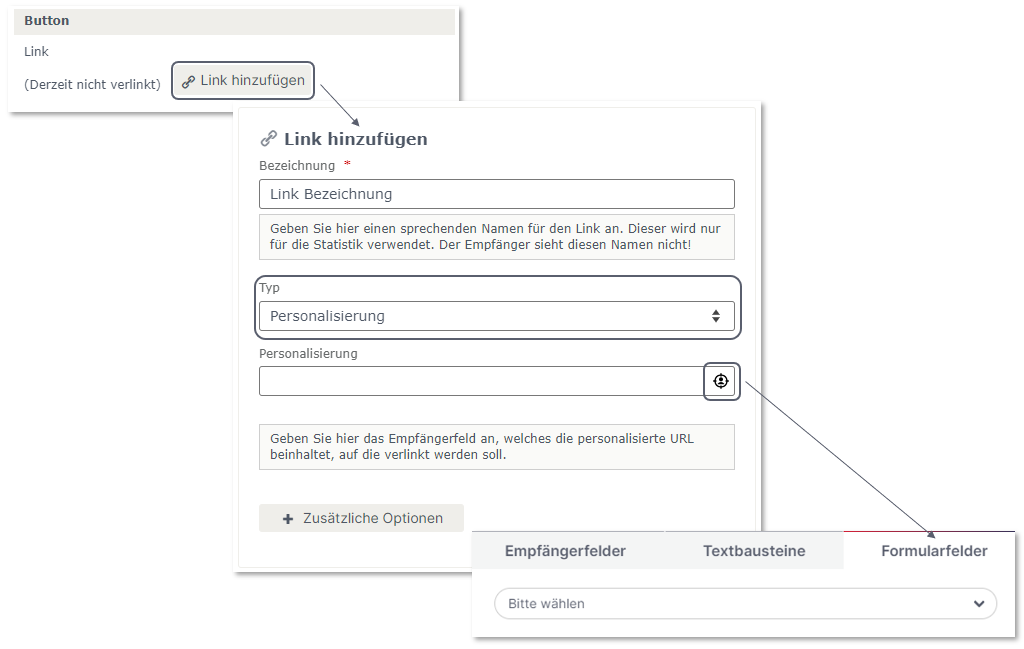easy creation of part events with the eworx Marketing Suite
In our eworx Marketing Suite there is a possibility to create sub events in addition to the usual events. In order to use sub events, it is necessary to purchase the function and then activate it [Add-On: sub events]. If you have any questions, please contact our service crew.
This feature allows you to create one or more sub events in one main event. Thus, it is possible for guests to register for different partial events. For example, this can be offered for different workshops.
In this whitepaper, we will show you the benefits of this feature in the eworx Marketing Suite and how you can easily create and efficiently use sub events.
How can I create a new sub event?
When creating a new event, you can set whether you want to use sub events when entering the event info at the bottom of the page.
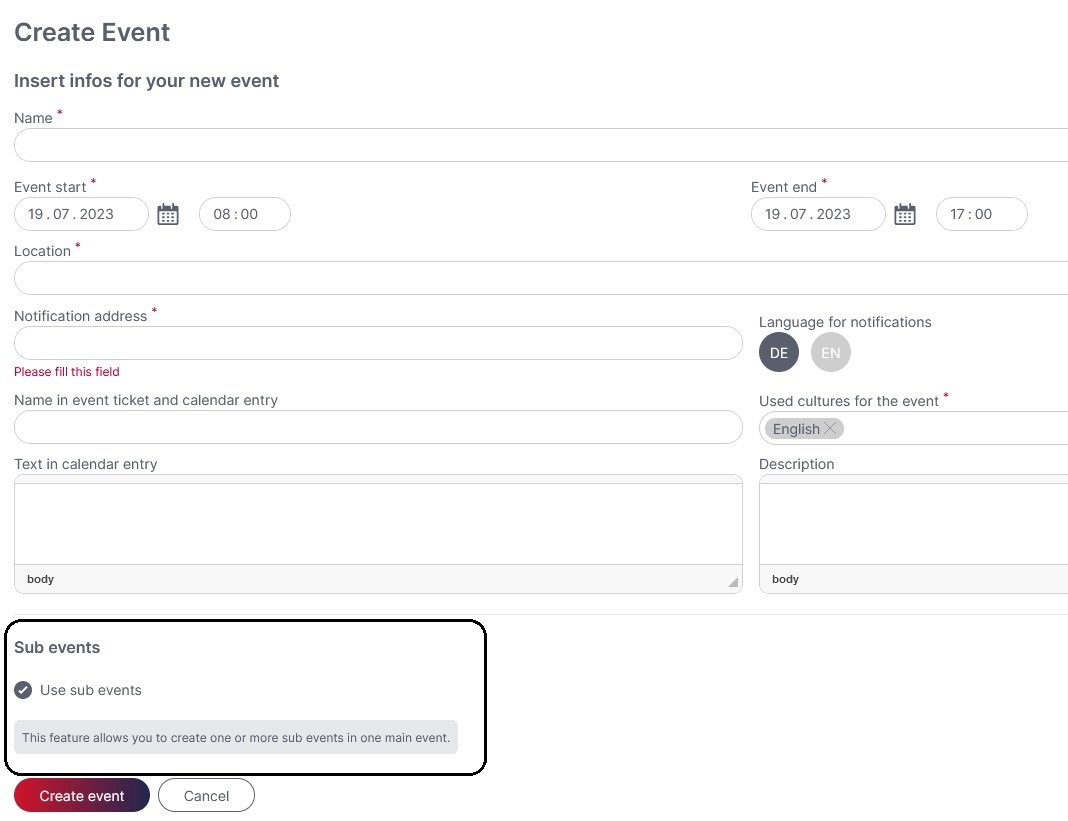
If this setting was not made when the event was created, the event can be edited and the option can still be selected afterwards.
If, on the other hand, you have selected to use sub events for a main event, you can no longer deselect the option if recipients have already been registered for the part event using the part event field in the event form.
The sub event field is automatically present in the event form and contains the „Visible“ property. The Visible property is selected by default, but can be deselected so that the field is not visible to the recipients in the event form.
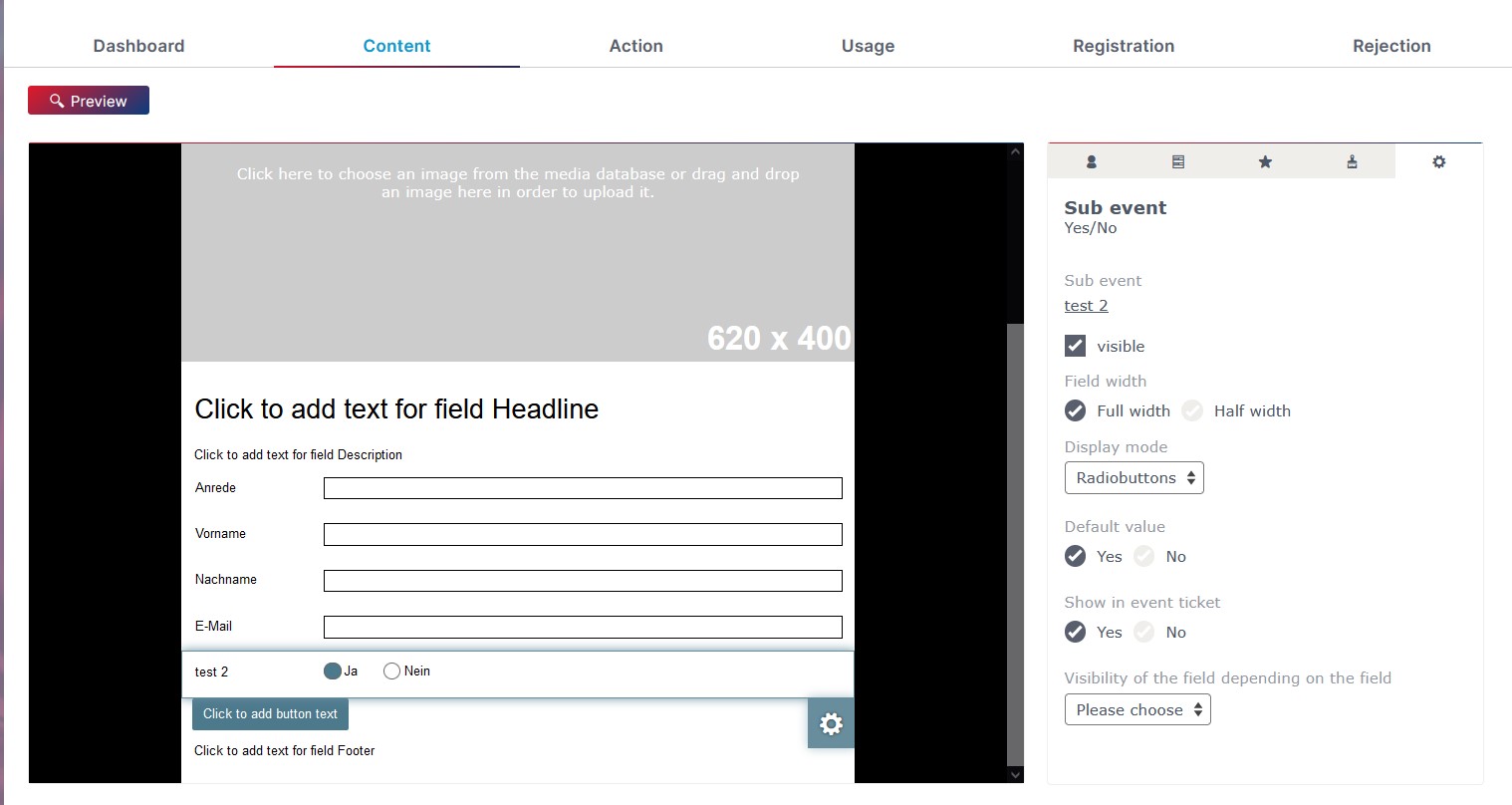
If you selected to use sub events during the creation process, you will see the „Partial Events“ tab next to the „Dashboard“, „Campaign Activities“, „Guest List“, „Check-In“ tab after the event has been created. There is also another tile for the „Partial Events“ on the dashboard.

In the „Partial events“ tab of the main event, you can create as many sub events as up to 20 sub events. To do this, click on the „Create new partial event“ button to be able to enter the information for your new partial event.
When creating a sub event, you can select which guests should be registered for the partial event. You can select all registered guests of the main event, guests of the main event if they are in a certain target group, or if a certain field was selected in the event form of the main event.
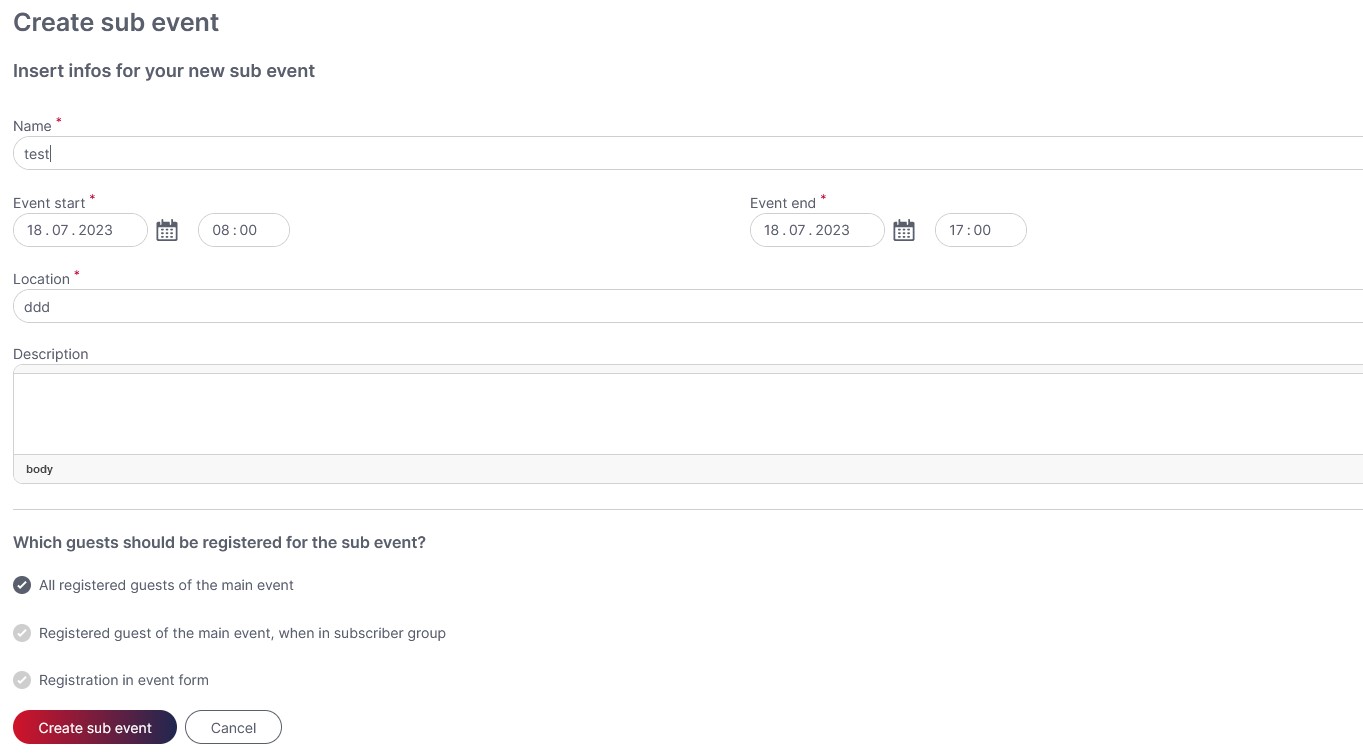
After creating a subevent, the information is displayed in the „sub events“ overview, just as in the event overview. You can also see at a glance how many guests have already registered for which sub event.

How can I recognise that this is a sub event?
In the event overview, it is possible to distinguish at a glance whether the event is with or without a sub event(s).

If the option to use sub events was selected for the event, the „sub events“ tab is visible in the event. There is also a tile for „sub events“ at the bottom of the dashboard of the main event. Here you can also open and edit the sub events.
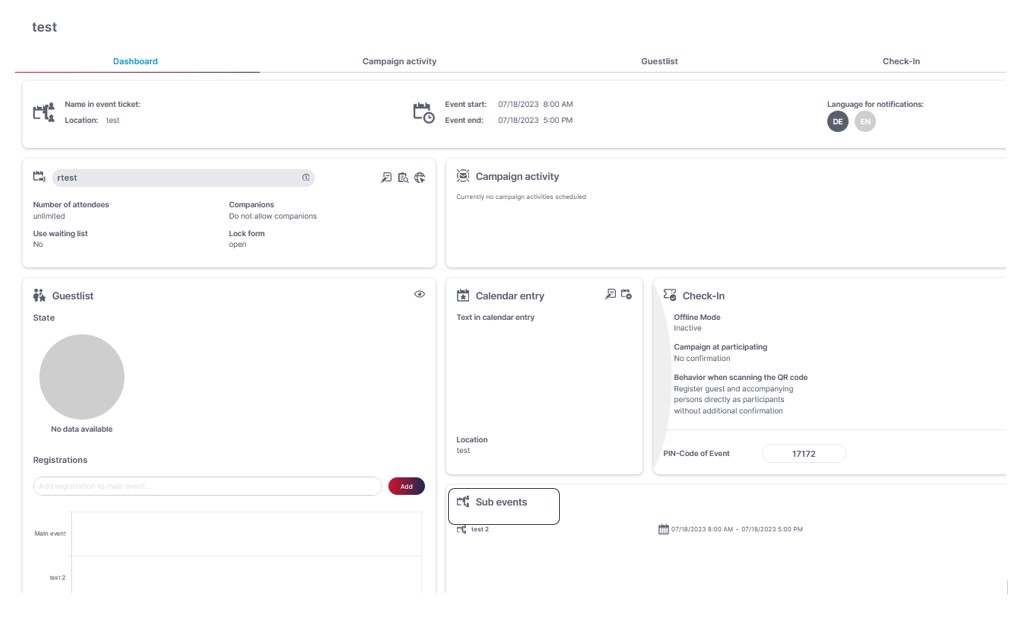
How can I edit a sub event?
If you are in a main event with sub events, you have the option to edit the part events in the „sub events“ tab or via the dashboard in the „sub events“ tile.
The individual part events can be edited using the „Edit“ button. The following settings can be revised:
- Name
- Event start, event end
- Location
- Description
- Setting, which guests should be registered for the part event
If recipients have already been registered for the sub event using the part event field in the event form, then the „Use sub events“ option can no longer be deselected for the main event.
The part event field is automatically present in the event form and contains the „Visible“ property. The Visible property is selected by default, but can also be set to Invisible. A screenshot of how to edit the visibility of the part event field can be found above.
Furthermore, the part event field in the event form will also be deleted when the part event is deleted.
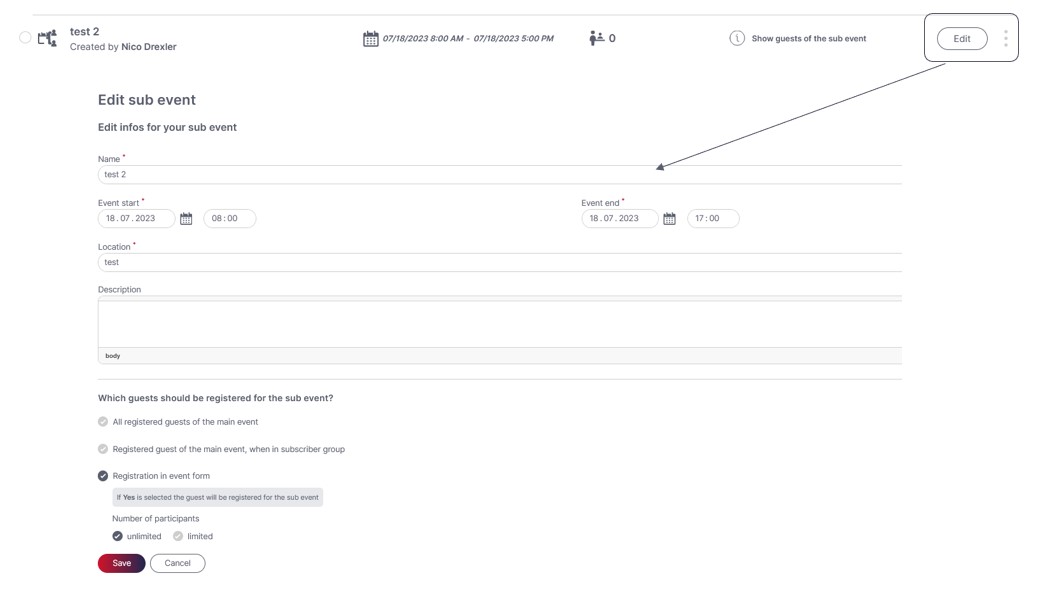
How can guests register for the part event?
As already described above, when creating a part event, you can specify which guests should be registered for the part event.
The following options can be selected:
- All registered guests of the main event
- Registered guest of the main event, if he is in a certain target group
- Registration is done via the event form
(The maximum number of participants can be limited)
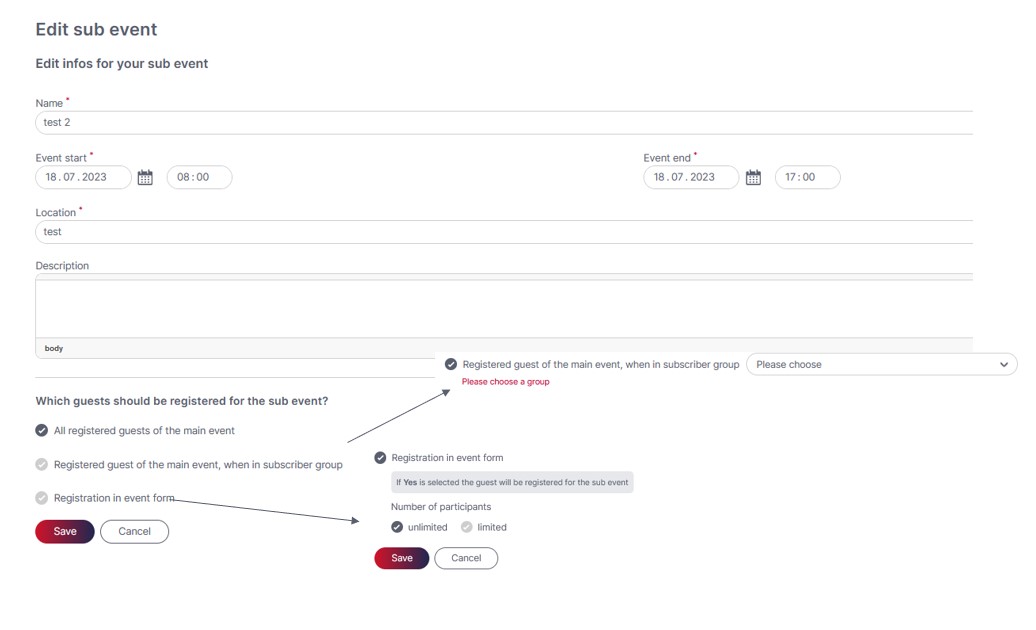
How can the field for the part event be stored on the event form?
If the registration for a sub event is selected via the event form, the sub event field is automatically inserted in the event form. The property „Visible“ is selected by default for the part sub field, but it can also be set to „Invisible“. A screenshot of how to edit the visibility of the part event field can be found above.
The sub event field has the name of the sub event and like the other fields can be dragged and dropped in the content of the form and placed as desired.
If the value of the event field is set to „YES“ (when filling out the form), the guest will be registered for the sub event.
Likewise, a contingency is displayed in the event form if the number of participants is limited. In brackets next to the value „YES“ is shown how many places are still free.
If the partial event is fully booked, the addition (fully booked) is displayed next to the value „YES“ and the value „YES“ can no longer be selected. In this case, the value „NO“ is automatically selected.
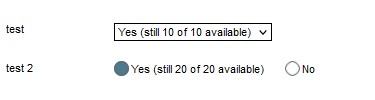
If there is only one place left and the guest also selects an accompanying person, an error message will appear after the form is submitted stating that the quota is already fully booked.
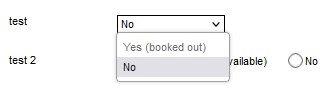
How can I see in the guest list which guest has registered for which part event?
To give you an overview of which guests have registered for which partial event, there is a filter for each partial event in the guest list. By setting the respective filter, you can see at a glance how many recipients have already registered for which partial event and how many accompanying persons will be brought along.

If no filter is selected, the registered guests of the main event are displayed. The individual guests can also be seen for which partial events they are registered.
As with events without partial events, the recipients who are on the guest list can be exported or added to a target group.
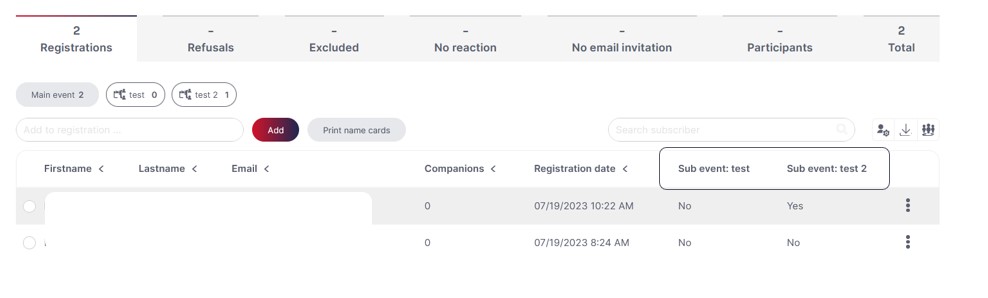
In addition, the „sub events“ tab shows how many guests have already registered for the event.
The dashboard also offers a good graphical representation of the guest list, how many recipients have registered for the main event as well as for the individual sub events.
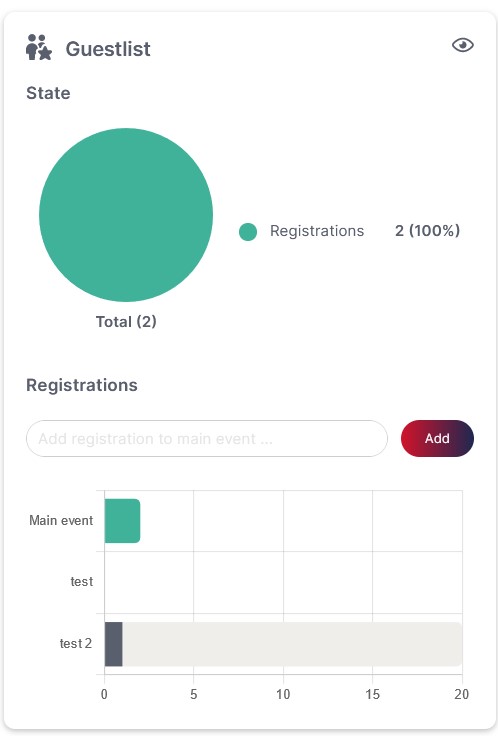
How does the check-in work for partial events?
When checking in, it is possible to select the desired event in the event app using a drop-down field. You can choose between the main event and the individual sub events. The selection is saved on the device used.
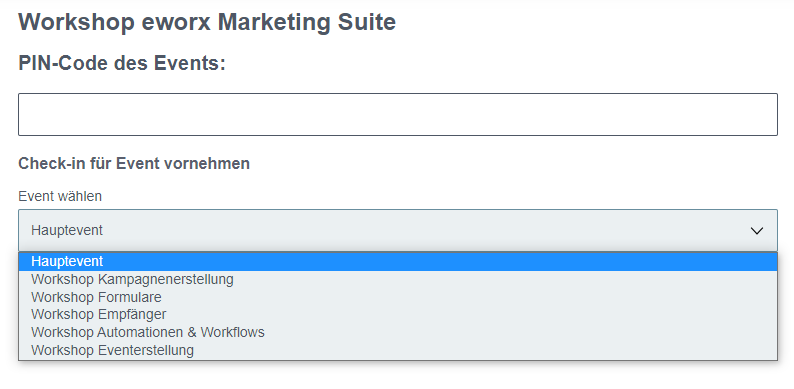
It is also possible to switch between the different check-ins in the event app.
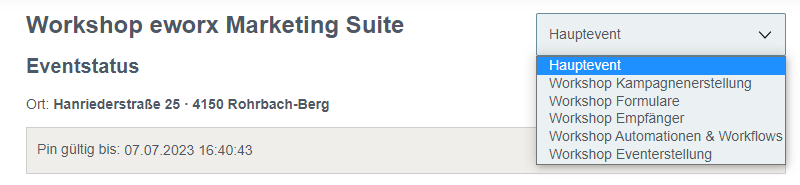
Check-in can be done with only one QR code for individual sub events. If a QR code is scanned, the corresponding guest is registered as a participant for the main or partial event previously selected in the event app.
If, when scanning a QR code, it is detected that the guest is not registered for the previously selected partial event, a notification is displayed so that appropriate action can be taken.
On the event ticket, as well as when scanning the QR code, the fields that are stored in the event form (e.g. partial event fields) are displayed. Thus, for example, it can be recognized for which partial event the guest has registered. How the fields of the form are displayed on the event ticket or in the event app depends on the labeling of the field in the event form.
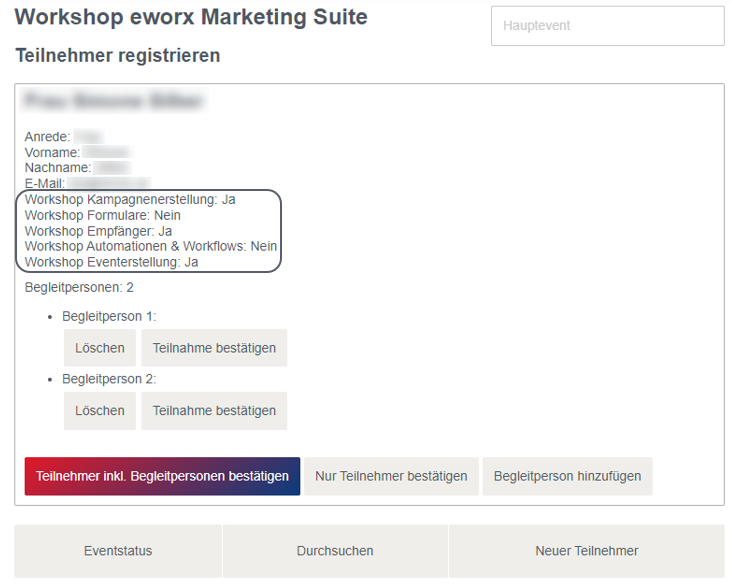
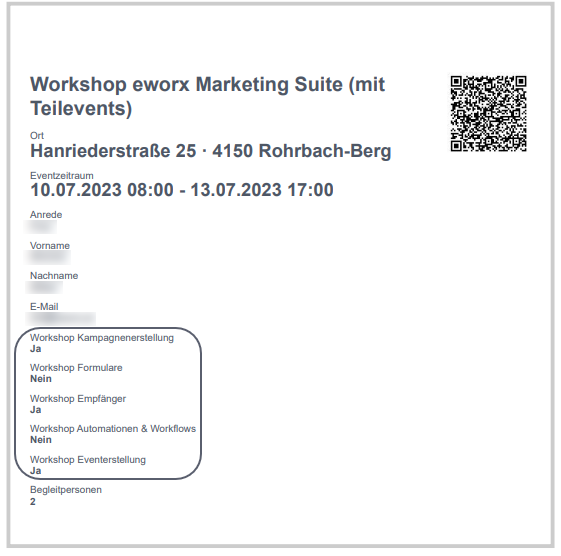
How do I proceed if I have accidentally registered the guest for the main event, but I only want to register him for a partial event?
There is an option to change the „event status“ of the guest. In this case, the main event would need to be selected in the event app (if this is not already selected).
Then the guest must be searched for using the search function. Once the guest has been found and selected, the „participation can be revoked“. Then, in this example, the desired sub event can be selected in the event app to be able to change the guest’s event status for the part event.
Can partial events be created using the wizard?
If an event is created from an existing event or when creating an event with the help of the assistans, you can recognize whether it is an event with partial event/s by the icon when selecting an existing event.

When creating an event using the assistant, you will be guided through the assistant as usual. In the process, the additional step „Create sub events“ appears.
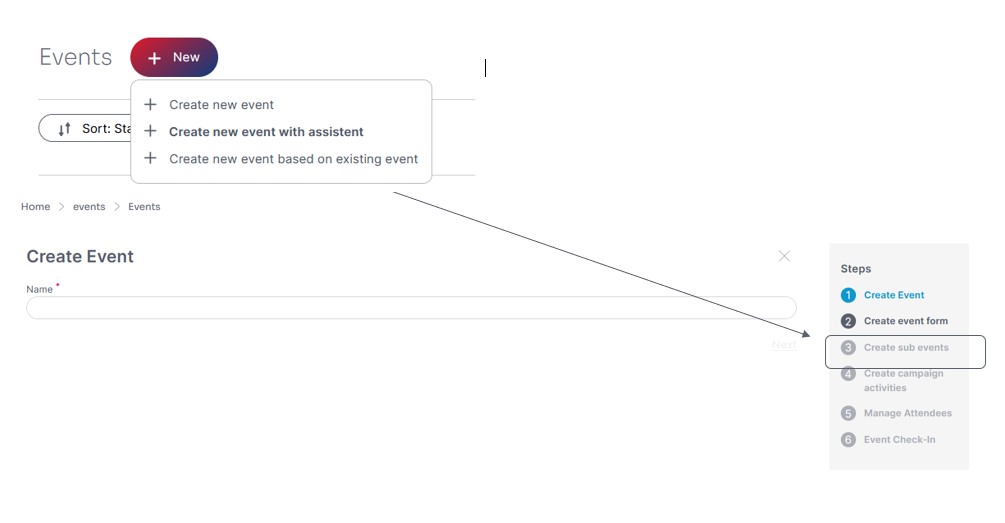
If an existing event with sub events is copied, you have the option of copying one or more sub events. You can edit or adapt individual partial events.
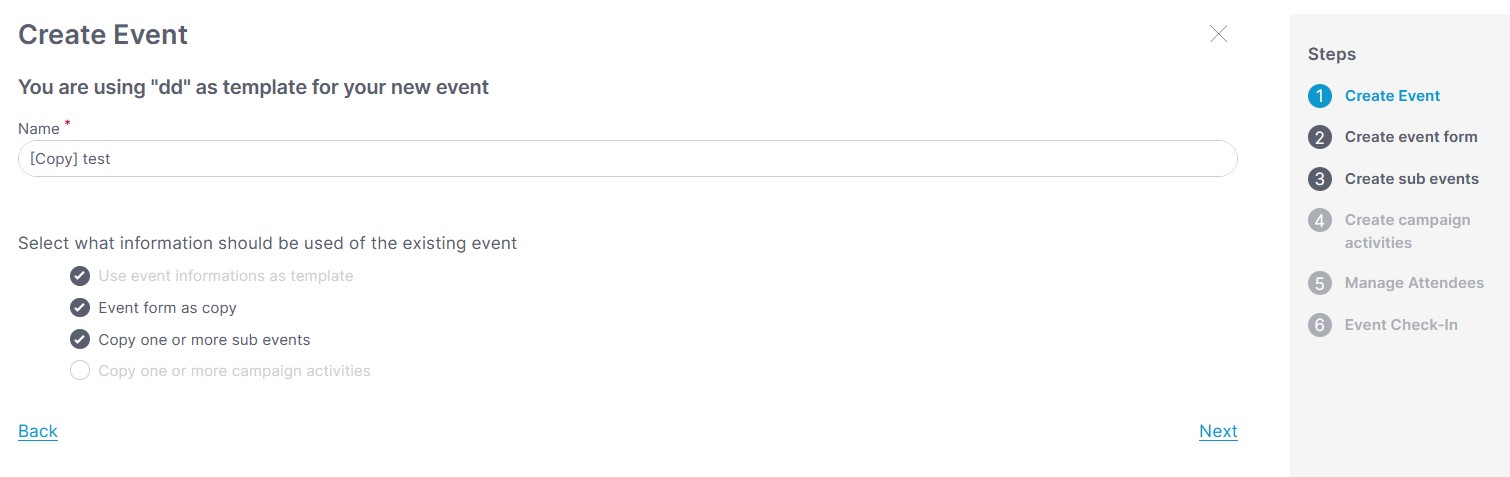
How can campaigns be personalized with data from the part event?
Campaigns can be personalized with data fields from forms. This makes it possible, for example, to send personalized registration confirmations.
This makes it possible, for example, to specify the number of accompanying persons or which partial event the guest is registered for in a personalized way in the newsletter.
Add part event field:
By clicking on the male symbol (personalization) e.g. in the toolbar, the „Form fields“ can be selected in the personalization popup next to the „Recipient fields“ and „Text modules“.
In doing so, the respective event form must be selected in the „Form fields“ tab so that the desired sub event field can be selected.
In order to select the number of companions as well as the partial event field as personalization in the campaign, the desired field must be present in the content of the form.
Personalization in the text field:
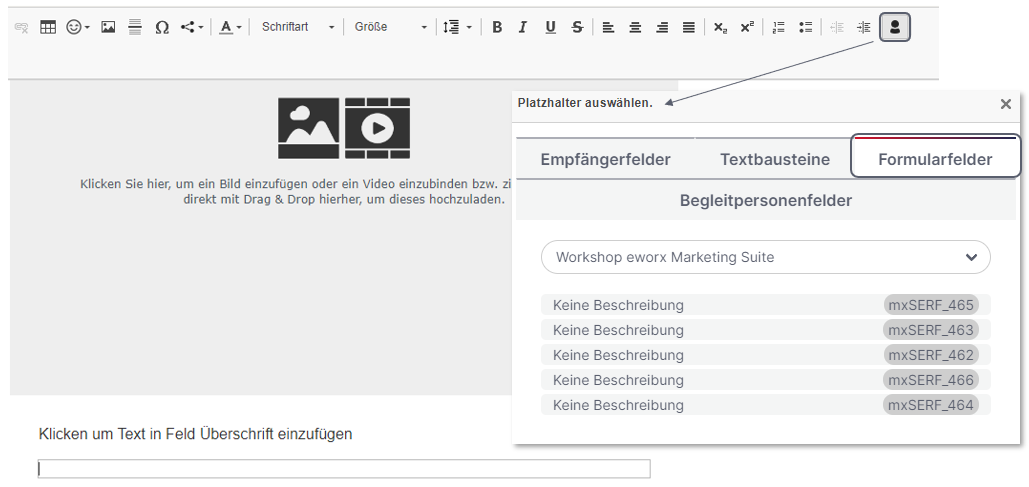
Personalization on a button: