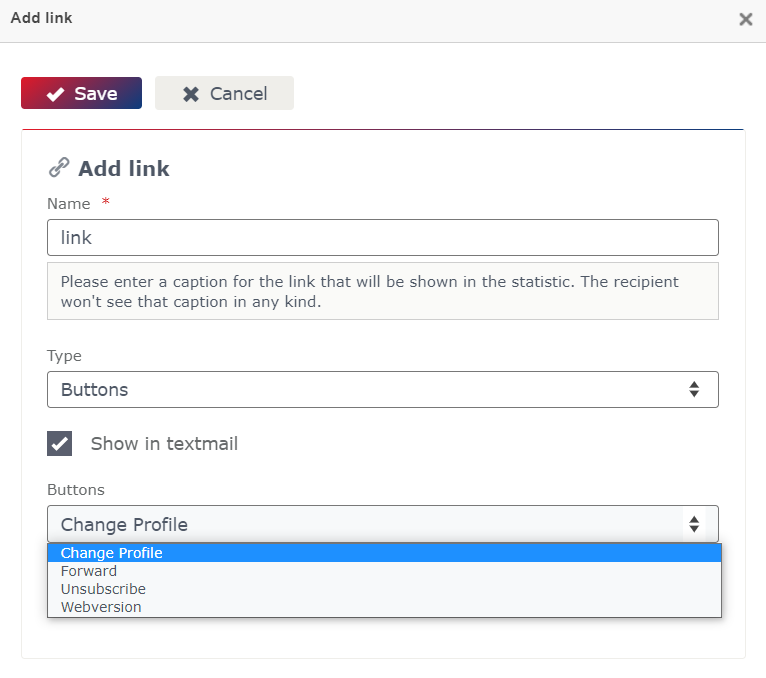The importance of links in email marketing: Link types and link options
There is more than just one reason, why you should use links in your email campaigns. First of all, you need them to provide detailed information on the topics of your newsletter.
However, they can also be used to learn more about your subscribers. Use the insights you gain through the subscribers‘ click behaviour for a successful email marketing. Use clear call-to-actions to attract the attention of your subscribers and get more clicks in your email campaigns.
This tutorial is all about link types and about how to properly use them in your email campaigns.
If your question hasn´t been answered in this whitepaper, please let us know. We´d gladly catch up on this.
Which links should always be used in email campaigns?
There are some links that should always be used in email campaigns. Therefore, they are fix elements in our email templates. We are talking about the „unsubscribe“, the „update data“ and the „forward“ link. Furthermore, it is possible to define further „static“ links, which should be available in your email campaigns by default. Next, we also want to talk about the links in the table of contents.
Why does there have to be an „unsubscribe“ link?
It is necessary because of legal reasons. In most European countries there is a law that prohibits sending promotional mass emails unless you have the permission of the recipient. Also, you have to give the subscriber the option to refuse to receiving further emails. The cancellation of the subscription has to be as easy as possible for the subscriber. When a subscriber clicks on the unsubscribe link, it is documented in the subscriber data base with a time stamp and the subscriber will automatically be excluded from future email campaign sends.
It is possible to disable the unsubscribe link in the email campaign settings, so the subscriber can’t see it. However, this is only legitimate in very few situations and we absolutely don’t recommend to do it.
How can I change the form behind the „change profile“ link?
It makes sense that you give your subscribers the opportunity to update their data. Either you limit this option to core data like name and email address or you even leave it to your subscribers to choose the topics and newsletter types they are particularly interested in.
You can hide the „change profile“ link, when you uncheck the checkbox in the email campaign settings. In general, there is no reason to do this.
The form behind this link is usually the one you have selected as „default form for profile change“. You can either decide to change it for all future email campaigns, whereas all existing or already sent campaigns won’t be affected by the change. Also, there is always the opportunity to select another form for a single email campaign. In this case, there is no need to check the „default form for profile change“ checkbox. All existing forms of your eworx Marketing Suite account can be selected from the drop-down menu in the extended options of the „settings“ tab of the campaign.
Tip: When you recognize that you have used the wrong form for profile changes by mistake it is possible to change it afterwards – even when the campaign has already been sent. Of course you can’t influence those data changes that have already taken place before.
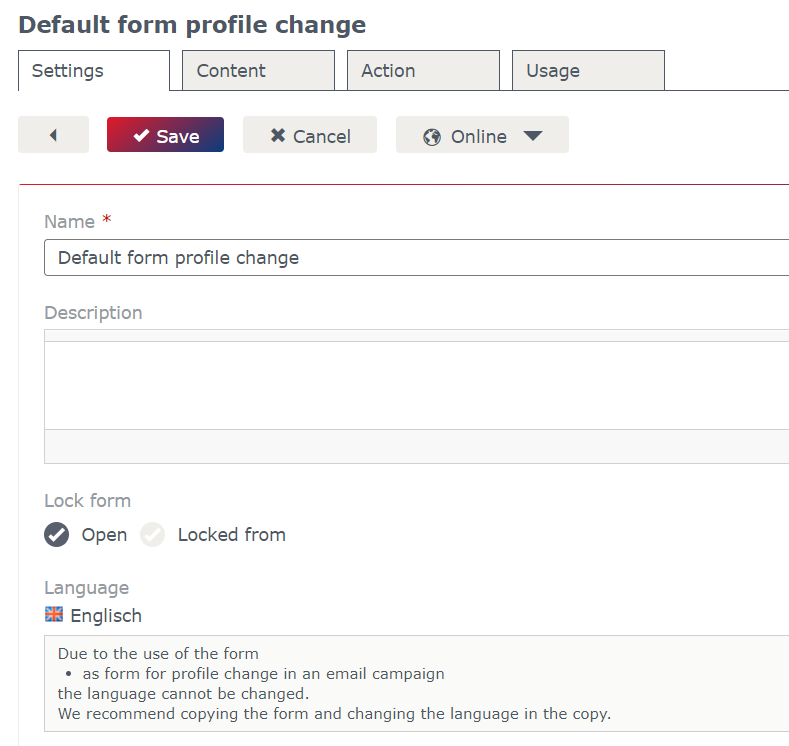

Example:
You want to send an email to your sales partners and ask them to update their data. This form varies from the default profile form, because it contains other information, such as a sales partner id.
What is the „forward“ link for?
This link enables subscribers to share email campaigns with other people and it has some advantages compared to the „forward“ link in your email program. When the subscriber uses this link to forward the campaign, those recipients get a copy of the original campaign. This means that the open and click statistic of the subscriber won’t be affected.
Another important point is, that this is the only way to guarantee that forwarded emails are displayed properly in every email client. Emails often break, when they are forwarded via the email client’s forward button, which means that your beautiful design could be destroyed. Although there is little you can do about keeping the subscriber from sharing emails in the common way, you should at least offer your own „forward“ link as alternative.
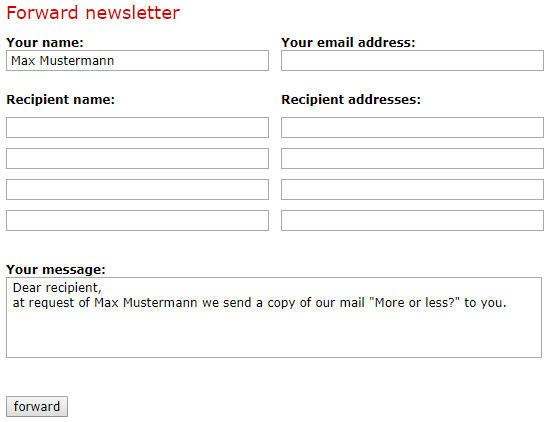
Where can I define, which links I want to show in the table of contents?
In the settings of each article you have the option to decide whether an article headline should be displayed in the table of contents (as long as you have a table of contents). Most of the email templates also offer the possibility to enter an alternative text that differs from the headline.
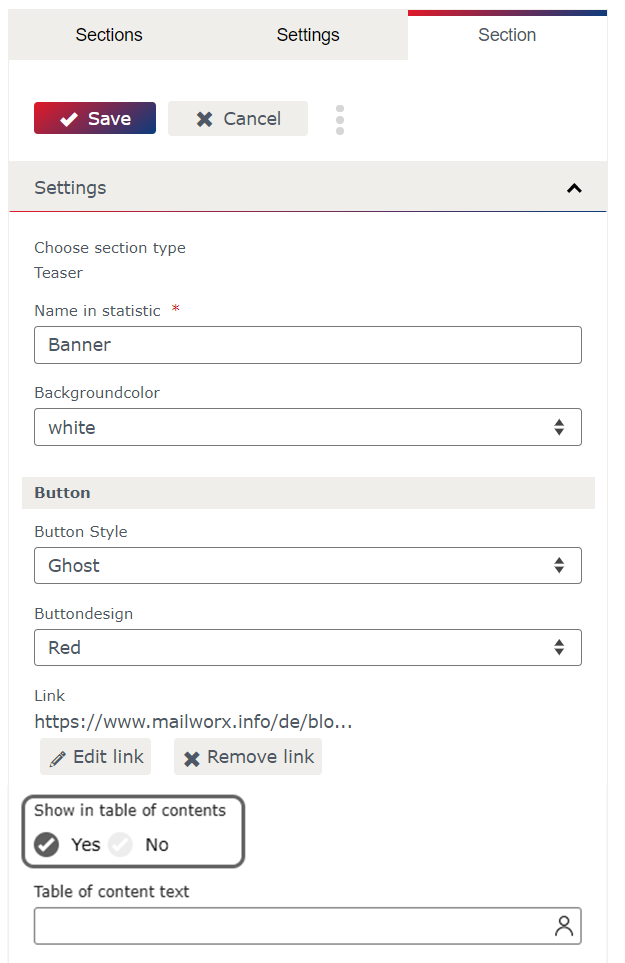
Is it possible to change the web version link?
The link to the web version as well as its position in your email campaign is static. It can only be adjusted by making changes to the email template. The eworx Marketing Suite Service Crew can make those changes for you.
What are „static links“?
Static links are integrated in your email template because you want them to be part of each email campaign. Examples for static links are links to product categories in your web shop or a link to the „about us“ page on your website.
How can I add links to my email campaign?
You can create text links via the link symbol in the task bar. Just select the text, click on the icon and continue with choosing the desired link type and link options.

When you want to add links to images in place holders you just have to click on the gear symbol and next on the button „Add link“ in the editing section on the right.
When your email templates contains button links you can add the link in the article settings.
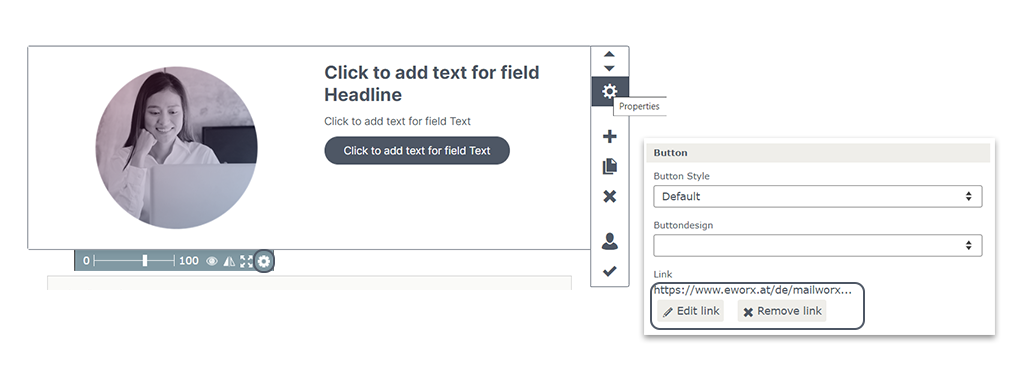
Available link types
How can I create a link to a website?
You can either use the link type „http“ or „https“. Don’t forget to give the link a name (e.g. image link topic 1, button link topic 1) – this makes it easier to distinguish between the different links in the campaign statistic.
When is it useful to create a link to a ftp server?
For sharing files with high data volume. Think of sending press kits to journalists or sharing large amounts of files with sales partners.
What does „free protocol type“ mean?
This link type allows you to use any protocol you need for communication. This also includes communicating with or via another software (e.g. VoIP).
As an example, you can use the „tel:“ protocol. When a subscriber clicks on the telephone number when reading your newsletter, the smartphone or telephony software will start to dial (or ask you if you want to dial this number).
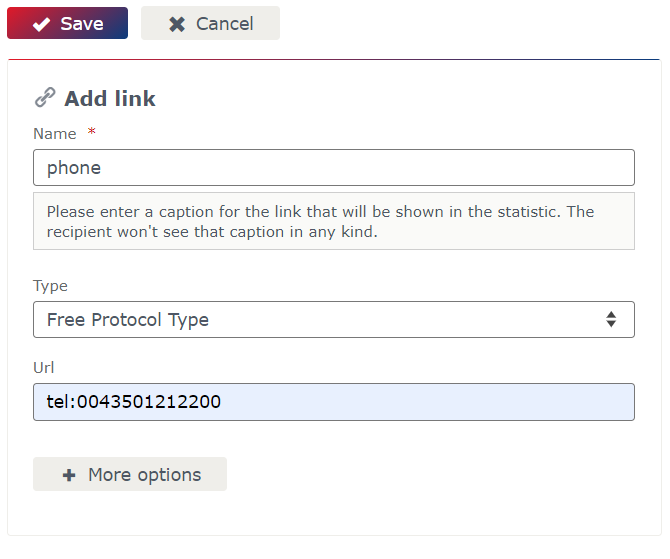
What are section anchors for?
Use this link type to jump from a link in your email to a certain article of your newsletter. The links in the table of contents are anchor links too. However, this link type allows you to use anchors anywhere in your email campaign.
Example:
Use it in the intro to enable your subscribers to quickly navigate to the content they are interested in.
How can I use the link type „email adress“?
Provide an easy way for your subscribers to get in touch with you. When you create a mailto link you can either provide a specific contact email address or a personalisation element, that always shows the correct email address of the responsible contact person.
Under „more options“ you can also define the subject line or standard text for the email and to whom the email should be sent as copy.
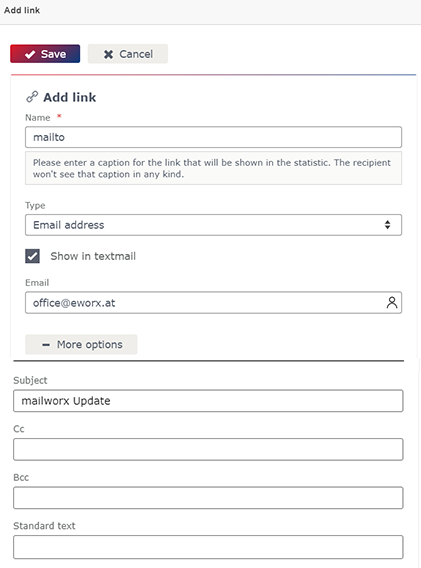
Which cases of applications are there for forms?
There are plenty cases of applications from the contact form, to surveys or registration forms. (Read all about forms in this whitepaper) Each form that you’ve created with the eworx Marketing Suite can be linked to in your email campaign.
How can I create a link to a photo gallery?
In order to create a photo gallery you just have to use the link type „photo gallery“, select the folder in the media database that contains the pictures and choose whether you want to show them in the table view or in a photo stripe.
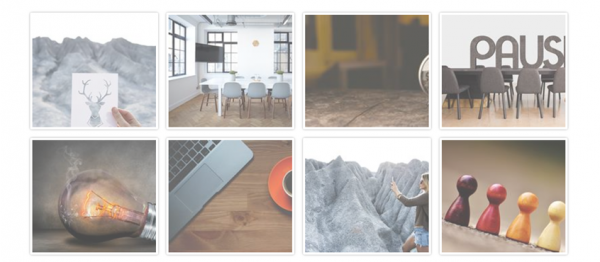
Table view of photo gallery
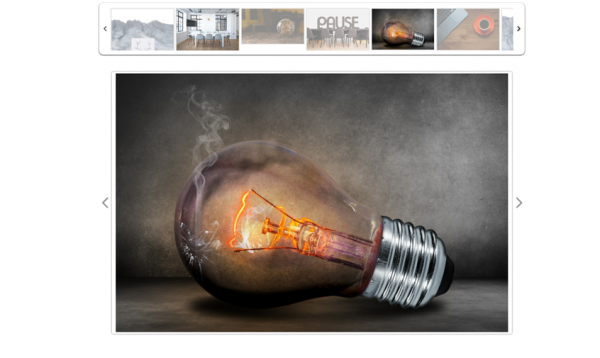
Photo stripe
What is the link type calendar entry for?
Use the calendar entry link type when you want to inform your subscribers about an important meeting or event. A click on this link starts the download of an ics file, which can be stored in the calendar of the subscriber’s email program. It is possible to define start and end time of the event, the name and location and you can decide whether you want to mark the entry as „free“ or „occupied“ in the calendar.
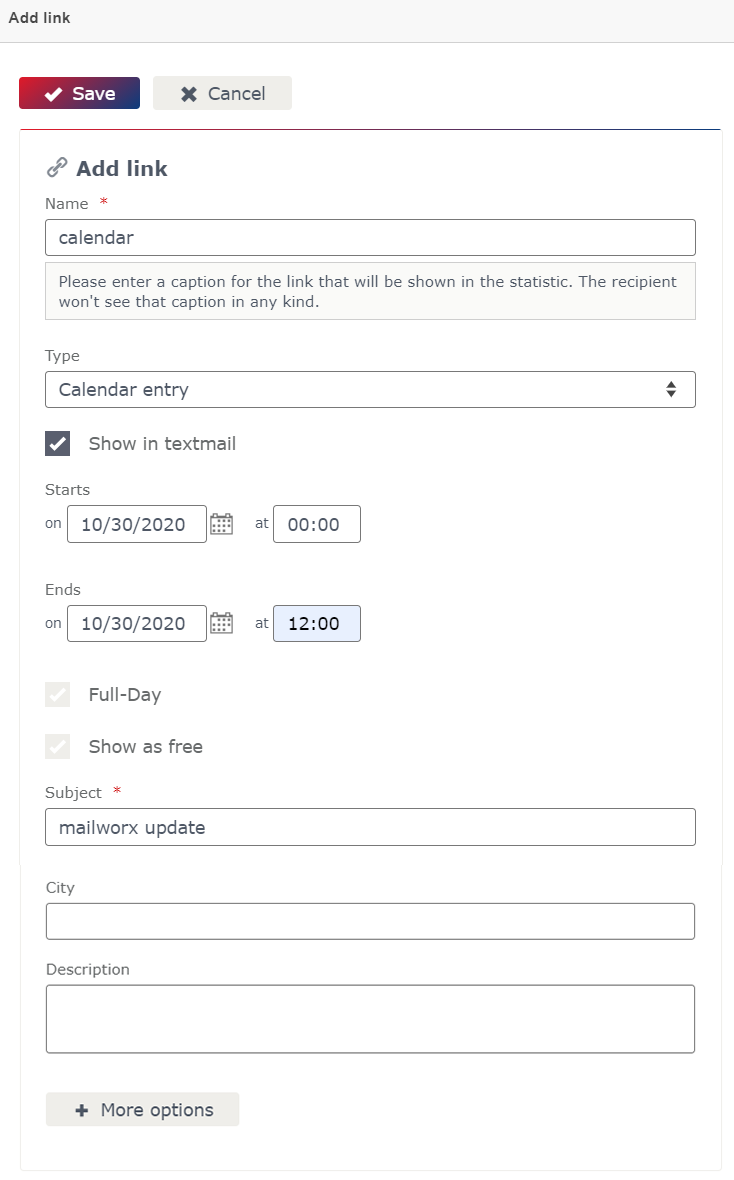
How can I create (a link to) a landing page?
Sometimes you can do without an extra landing page on your website, because a eworx Marketing Suite landing page is just enough. The eworx Marketing Suite allows you to create simple landing pages in a minimum of time. You can either find the editor under Campaigns / landing pages or within the link pop up, when you choose the link type landing page.
Use the button „Create a new landing page“ and give the landing page a name and page title, which will be displayed as title in the browser tab. As soon as you save the key data, the editing and preview mode will be available.
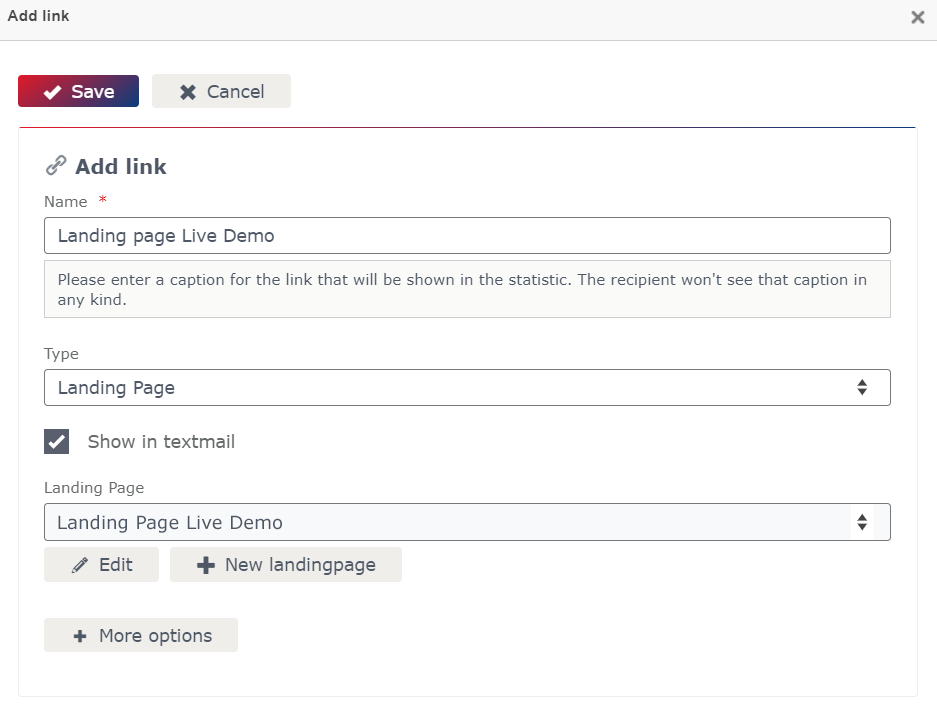
Can I create links to download files?
You can create links to all media files that are available in the eworx Marketing Suite media database which supports the following file formats:
- Various image formats (bmp, jpg, jpeg, gif, png, tif, tiff, etc.)
- File formats such as (doc, docx, xls, xlsx, xlsm, txt, ppt, pptx, pdf, etc.)
- Formats for the compression of files (zip, arj)
- Various video or audio formats (wav, mp3, mp4, wmv, mpeg, flac, avi, mov, etc.)
- Vcard format vcf
Note, that it doesn’t always make sense to provide a download link. In the case of videos it is often more advisable, to share a link to a video, which is available online.
What is the purpose of the link type „personalisation“?
If you link to personalised URLs (e.g. the profile page of the related subscriber) it is possible to store those URLs in a subscriber field and use them in the email campaign via the link type „personalisation“.
Additionally, it is possible to use text components when you also want to consider those subscribers, who haven’t created a profile so far. Then you can replace the link to the profile page with a link to the URL, where users are able to create a profile.
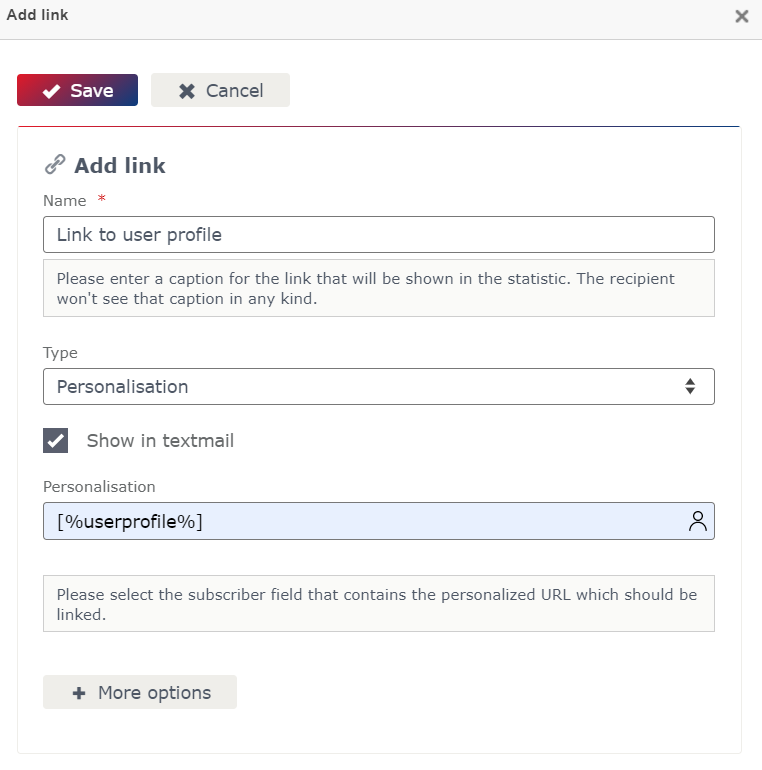
Additional link types for the event management module
What is the best way to create a link to the registration form of an event?
First of all, you have to create an event in the event management module including all basic data of the event and a registration form.
Next, use the link type „event registration“ in your invitation campaign. The advantage of this link type is that the provided information behind the link automatically adapts to the „event status“ of the subscriber. First, the subscriber will see the registration form. If somebody has already registered for the event, there will be an appropriate status information plus the option to change the registration data. Also, a subscriber, who has cancelled the registration will be informed about it and has the chance to register again.
When you choose the link type „form“ instead, no status information will be available for the subscriber.
What is the difference between the link type „calendar entry for event“ and „calendar entry“?
The link type „calendar entry for event“ automatically uses the predefined basic data from the corresponding event in the event management module. When you use the link type „calendar entry“ instead, you will have to fill out those details (start/end of the event, description, location) manually.
Is there a reason for using the link type „event rejection“?
There are situations when it makes sense to provide subscribers the possibility to cancel their registration for an event. Imagine you’ve got a long waiting list for an event, then it is really good to know, when a place becomes available again. Furthermore, the link type „event rejection“ allows you to ask for the reason of rejection or cancellation.
What is the „event ticket“ for?
The ticket includes all personalised data from the event registration form and a QR code. It is automatically generated, when a subscriber clicks the link and can then be printed or brought to the event on the mobile. Use the eworx Marketing Suite Event App for a quick and easy check-in.
What are link categories?
Link categories are there to facilitate analyses with Google Analytics or Webtrekk. You can define the link categories in the „Integration“ tab of the System Settings in the „Administration“ area (which can be found in your user area). As soon as you have created the categories you can assign one of them to each link in your email campaign. Then you can see them in the Google Analytics dimension „keyword“ and use them for filters and detailed analyses.

How can I consider the click behaviour for future email campaigns or marketing activities?
Set subscriber field
Email marketing provides a big advantage: The clicks of subscribers tell you a lot about their interests, needs and preferences. The feature „set subscriber field“ helps you to document that information in the subscriber database. The information you want to store can be different for each link. Another benefit is, that you can use the information as criteria for dynamic subscriber groups.
Date fields are very practical, because they allow you to document time stamps for certain events, such as the last visit of the online shop via newsletter.
Another typical application for this feature is the double-opt-in newsletter registration. When a subscriber submits the registration form, he or she won’t receive any emails – except of the email, where the subscriber is asked to confirm the email address. Only when the person clicks on the link, the subscriber field „OptIn“ will be set to „Yes“.
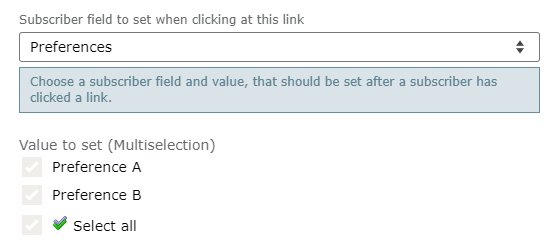
Send campaigns/ start workflows on link cklick
You’ve always the possibility to use a link click as trigger for an automated workflow or for a single email campaign. Learn more about the eworx Marketing Suite workflow editor.
Assign subscriber to a subscriber group
There are two ways to assign a subscriber to a subscriber group according to his or her click behaviour.
First of all, you can choose a static subscriber group, to which a subscriber should be added, when he or she clicks on the link. We recommend this method, when it is important for you to have a snapshot of all subscribers who clicked a link in a certain campaign.
Most of the time, the better alternative is to create a dynamic subscriber group based on criteria, such as subscriber field „interest“ is „Skiing“. The advantage is that you can reuse this information for other subscriber groups with different criteria combinations, like subscriber field „interest“ is „Skiing“ AND subscriber field „Salutation“ is „Mr“.