Email list segmentation & subscriber groups
Read this whitepaper if you want to learn more about subscriber groups, email list segmentation and about how to send target-group-specific email campaigns with the eworx Marketing Suite. We will answer the following questions and give you a brief overview on the usage of subscriber groups.
What is list segmentation and why does it matter in email marketing?
Basically email list segmentation is all about breaking down your audience of email subscribers to specific target groups. The subscribers within these groups resemble each other regarding interest, information behavior or the type of business relation or connection to your company.
Even though many companies still tend to choose the scattergun approach for sending their emails, this is not the kind of way your subscribers and customers want to be treated. Over and above email campaigns which are tailor-made for specific target groups, perform far better than email blasts to the entire mailing list. This will not only affect the results of your email campaigns, but also the success of your business.
What are subscriber groups for?
Use subscriber groups to organize your email subscribers and contacts in different email lists and to bring them together in target groups.
How can I segment my email list with the eworx Marketing Suite?
„Subscriber groups“ in the eworx Marketing Suite are an equivalent for email list segmentation or target groups. Use them to organize your subscribers, choose them as mailing list for your email campaigns, send dynamic content to certain target groups or use them for target audience analyses with the statistic tool.
In mailworx we distinguish between static and dynamic subscriber groups. Also there are some predefined groups in the system, like e.g „Subscribers of the last import“, „OptIn“, „OptOut“).
What is the difference between static and dynamic subscriber groups?
Static subscriber groups
Static subscriber groups are email lists, which won’t change unless you (or your subscribers) take action. If you want to make changes, you either have to add (or delete) subscribers manually or complement them via import. Another application for static subscriber groups is to note down a specific form of (inter)action of your subscribers.
Dynamic subscriber groups
While data actuality is often a problem with static subscriber groups, dynamic subscriber groups update automatically, when there is a new subscriber in the system or data has changed.
Once you have chosen the criteria, which will determine, whether the subscriber is part of the list or not, everything else happens automatically. This is a big advantage because painstaking matching of lists is a thing of the past with this feature.
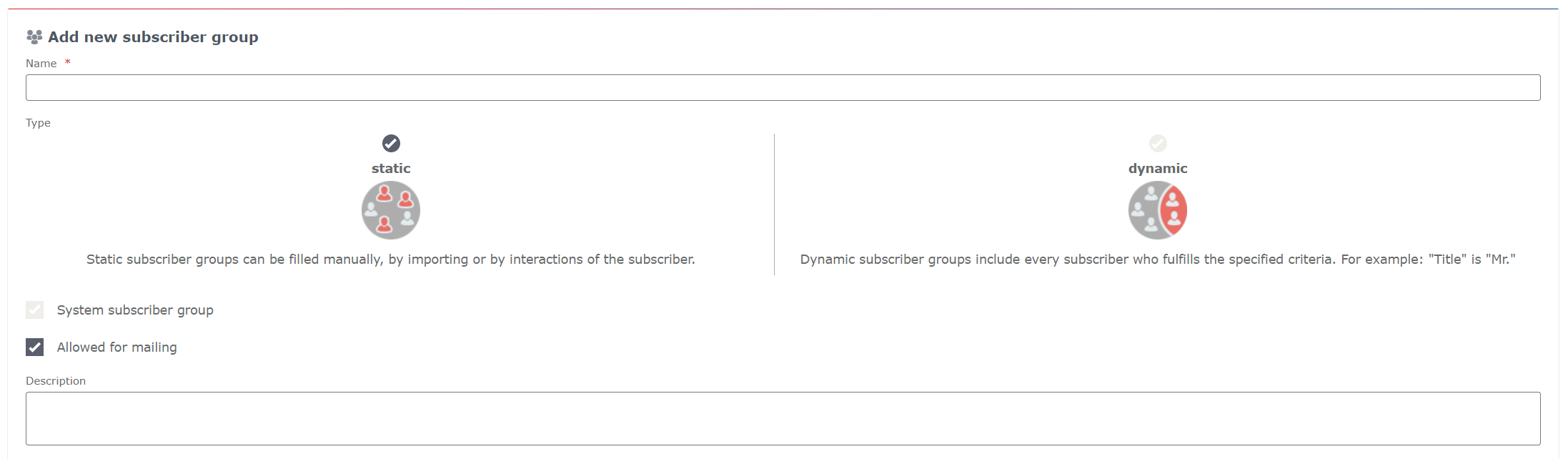
When do I use static subscriber groups?
If you are especially interested in the composition of a group at a specific date, a static subscriber group is the right choice. As the groups won’t change unless you change something, static subscriber groups are perfect for analyses and for reconstructing sets of facts.
There are two typical cases of applications of static subscriber groups
Import
When you import new subscriber data you can create a new subscriber group or choose an existing one in order to assign the subscribers to this group. This makes perfect sense because it helps you to understand which subscribers were added to the system by a certain import.
Interaction of subscribers
Apply static subscriber groups when you want to put certain activities or reactions of your subscribers on record and bring them together in new target groups. Create a static subscriber group for people who submitted a registration form, another one for those who clicked on a particular link in a sales campaign and so on.
When do I use dynamic subscriber groups?
Dynamic subscriber groups are always the better choice, when you have suitable subscriber data you can bring into operation for your criteria and when data actuality has priority.
We’ll give you an example:
You want to create a subscriber group „men“ with all of your male subscribers. Use the subscriber field „salutation“ and combine it with a condition – „Salutation“ fits „Mr“. Every time a new male subscriber registers for your newsletter, he will be automatically added to the subscriber group „men“.

How do I create a static subscriber group?
Choose the menu item Subscribers / Subscriber groups. The type „static subscriber group“ is preselected. Create a new group with an explicit name and add a short description, so you will know later on, for what reason you created the group.
Tab „Subscribers“
In this tab you find a search box in the upper left corner, where you can search for subscribers in the database. Next to it there’s a button „add to subscriber group“.
There’s a faster way to create static subscriber groups
It is quite clear that this method is not practicable when it comes to creating large static subscriber groups. A better and faster way is to create static subscriber groups by the import of data, for each subscriber who submits a form or clicks on a link in a newsletter.
Is it possible to add subscribers to an existing static subscriber group?
It is. Select the relevant subscriber group in the menu Subscribers / Subscriber groups and edit it. In the tab „Subscribers“ you’ll find a complete list of all subscribers in this group. First you have to check, if the subscriber is already a member of this group. Use the search box in the upper right corner for this query. If it turns out, that you have to add the subscriber, you can go on using the search box on the left side and add the subscriber to the group.

What do I need to know, when I want to create a dynamic subscriber group?
First of all, ask yourself: What distinguishes your target groups from each other and how can data be used to represent the differences?
Some of the information you’ll need for this porpose is already in the system, but you might want to complete it with more information. A big benefit of the eworx Marketing Suite is that you can create your own subscriber fields to extend your subscriber database and fill it with the required data.
Define a set of criteria a subcriber has to fulfill to be a member of the subscriber group.
Conditions with an AND-operator
Go to Subscribers / Subscriber Groups and select the type „dynamic subscriber group“. Choose a name and click „Add and edit“. Now you will see an editor workspace with an AND-operator and a plus sign. The plus allows you to add a new criterion.
Use the AND-operator if the subscriber has to fulfill criterion A, as well as criterion B to be a member of the subscriber group.
Here’s an example:
We want to create a subscriber group that contains all male customers. This is how you could build these conditions as subscriber groups.
subscriber field Salutation fits "Mr."ANDsubscriber is in (subscriber group) "customers"
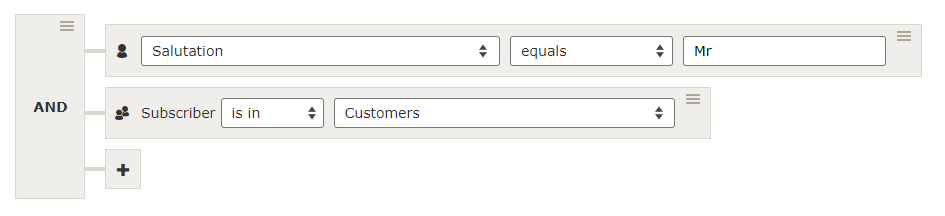
Conditions with an OR-operator
Use the OR-operator when the subscriber has to fulfill either criterion A, or criterion B to be a member of the subscriber group.
Example? Here it is.
You want to address all subscribers, who either bought product A or product B in the past, because you want to market a new useful accessory.
subscriber is in (subscriber group) "buyers product A"ORsubscriber is in (subscriber group) "buyers product B"
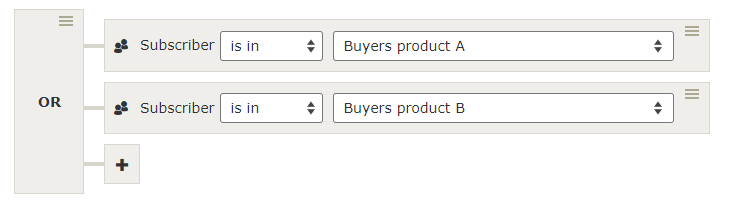
Exclusion criteria
There might be exceptions where you need to use exclusion criteria as you can see in the example below.
You want to send a special product offer to all potential customers and regular customers, except of customers who already bought the product.
subscriber is in (subscriber group) "potential customers"ORsubscriber is in (subscriber group) "regular customers"ANDsubscriber is NOT in (subscriber group) "buyer product XY"
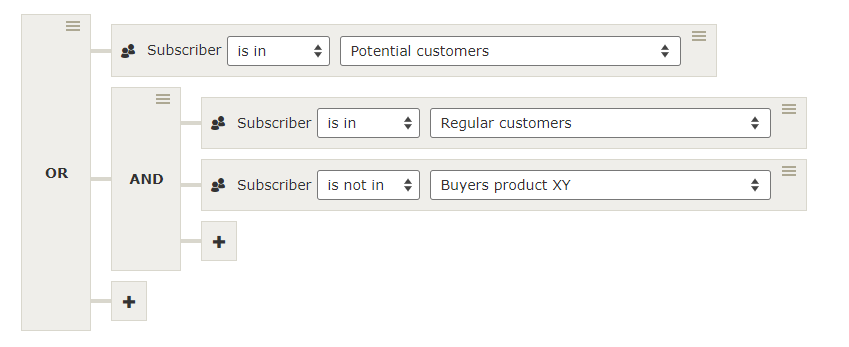
Special tip: Combination of subscriber groups
With this feature it is very easy to combine subscriber groups to a new one.
Example:
You want to send an email to some members of your company. To be more precise it is relevant to all of your colleagues in the departments marketing, sales and customer service, whereas it is not of interest for any other department. It will take you no more than a few seconds to create this group, if the basic groups already exist.
subscriber is in (subscriber group) "marketing"ORsubscriber is in (subscriber group) "sales"ORsubscriber is in (subscriber group) "customer service"
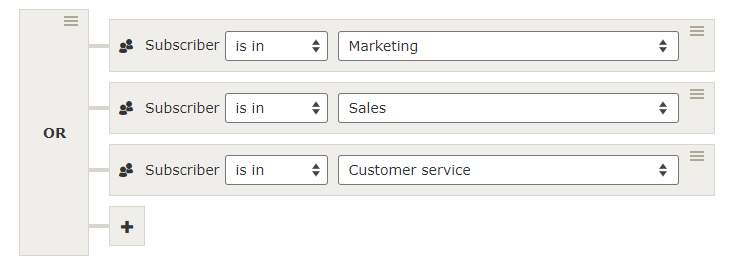
Shortly before sending you realize that the information is only relevant for the teamleaders of the department „customer service“ and not for the entire department.
Now it is possible to quickly change the last condition of the subscriber group.
subscriber is in (subscriber group) "marketing"ORsubscriber is in (subscriber group) "salesORsubscriber is in (subscriber group) "teamleaders customer service"
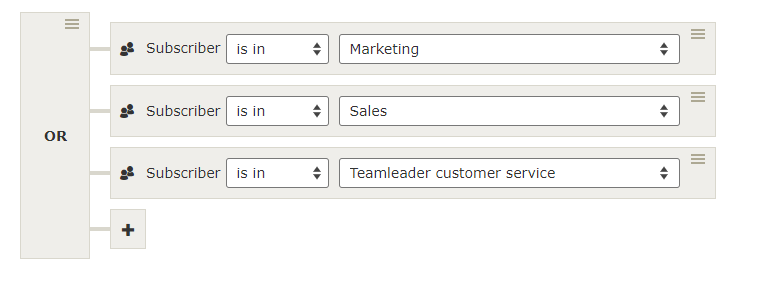
How can I add, edit or delete elements (of dynamic subscriber groups)?
To open the menu for an element of the subscriber group just click on the symbol with the three horizontal lines. The menu provides the following functions.
Group
Use this command to add a new AND-/OR-operator.
Change operator
It is possible to change the AND-/OR-operator afterwards. Either click on the element to change it, or use the command from the menu.
Ungroup vs. delete
You can either ungroup or delete an operator. Ungrouping means that the elements after the operator will remain, whereas they will be removed, when you choose the command „delete“.
Move groups or elements
When you select „move“ for an operator or element it changes its color to green. Now you can choose a new position for it by clicking on the operator, where you want to move it to. Alternatively drag & drop the item.
Is there a way to test dynamic subscriber groups?
Yes. You can see the test feature below the workspace area, where you create the subscriber group. Search for a subscriber in the search box, for whom you know, whether he or she fulfills the criteria.
In our example the subscriber is a regular customer and bought the product XY.
The criterion subscriber is in „regular customers“ is true and therefor green.
But the subscriber doesn’t match the criterion subscriber is NOT in „buyers product XY“, as you can see, because it is colored red.
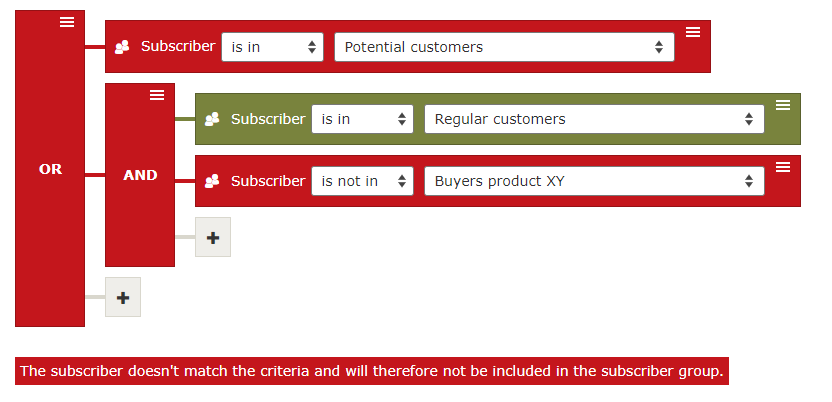
Can a subscriber be part of static as well as of dynamic subscriber groups?
Yes, you can assign each subscriber to any number of subscriber groups. This doesn’t mean that the subscriber exists multiple times in the system, he or she is only assigned to various email lists.
Easily identify the groups a subscriber is part of. Switch to Subscribers, choose the person from the list and „edit“ the subscriber. Now go to the section „Actions“. Click on the button „Determine groups“ to see a list of all relevant subscriber groups.
Is it possible to convert dynamic subscriber groups to static groups and vice versa?
You can convert dynamic groups to static groups. Even better: Create a static copy of a dynamic list.
Select the dynamic group you want to convert. In the tab „Master Data“ you have the option „Copy as a static subscriber group“.
In reverse static groups can not be converted to dynamic groups, because dynamic subscriber groups are based on criteria.

How does it affect the subscribers of the group when I delete the subscriber group?
Choose the subscriber group you want to delete from the list (Subscribers / Subscriber group). In the row of respective subscriber group, there are three together lying dots. When clicking Delete here, you only delete the chosen subscriber group.
What happens when you click the button „Delete“?
The subscriber group will be removed, but all subscribers of the group remain in the system. They are just no longer attributed to the subscriber group, because it doesn’t exist anymore.
You want to delete a single subscriber in a static list?
Edit the subscriber group, switch to the tab „Subscribers“ and search for the subscriber in the search box on the right side. When you click on the button „Delete“ the subscriber will only be removed from the list, but still be stored in the subscriber database.
Where and wherefore do I use subscriber groups?
Subscribers and subscriber groups are the base of your email marketing. The quality of the email list is at least as important as the content of your campaigns. You can find application fields for subscriber groups in almost every mailworx module. Here’s a brief overview.
Forms
You have to know which information you need about your subscribers for targeted email marketing, even before subscribers get in your system.
Subscriber fields are the basis for dynamic subscriber groups
The data you collect from your subscribers influences the possibilites of segmentation. Maybe it is possible to take the interests of your subscribers into account as a field in your registration form. Next to that you can build dynamic subscriber groups for all types of interest.
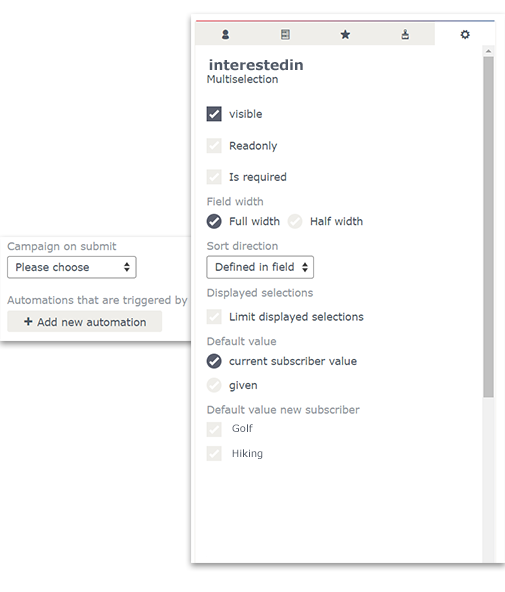
Static group for registered users
When you conduct a survey you want to know, who participated in it. Create the form for your survey and switch to the tab „Action“. At the bottom of the page there’s the option „add to static subscriber group“, where you can choose an existing one or create a new group.
In fact the usage of form fields next to existing subscriber fields requires this step, if you want to export and evaluate the survey later on.
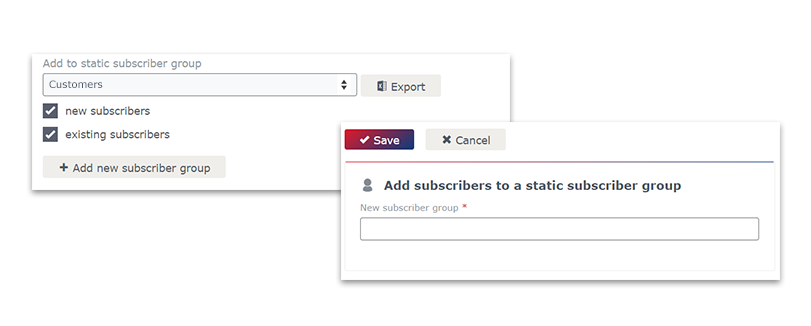
Import
When you import subscriber data, we recommend collecting the subscribers of the import in a subscriber group. This makes sense for different reasons.
Update existing subscriber groups
There is a subscriber group you use quite frequently. Before you go ahead with your next mailing, you want to update the list, because it happens that there are new subscribers or existing data changed. In this case select the existing subscriber group in the import settings to make sure, that the list is up-to-date.
More transparency
When you create a new subscriber group with a unique name (it could contain the date of the import) for each import, you’ll always have a perfect overview.
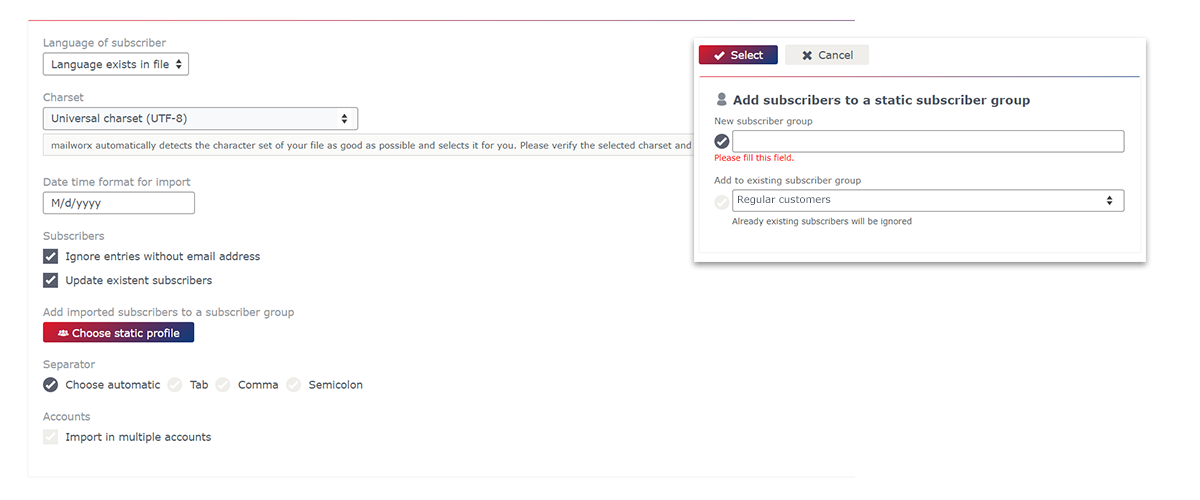
Email campaigns
This is quite clear: Before you send your campaign, you have to select your target audience. But the eworx Marketing Suite email editor provides even more features for target-group-specific email marketing.
Dynamic content
Some of the sections of your campaign are only relevant for a specific target group? There’s no need to create another campaign for this audience. It is possible to make these sections visible for the chosen subscriber groups only.
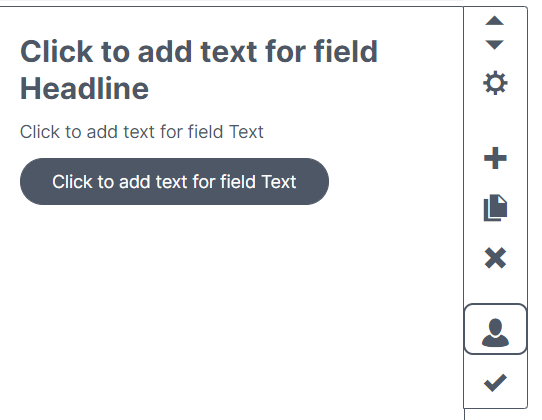
Dynamic ordering
There are sections, which are of special interest for certain subscriber groups, others have a lower priority? Let’s say you offer a travel newsletter and want to promote a greenfee offer for golfers. Of course it is ideal, if golfers see this offer first. Determine the dynamic ordering for the group of golfers (or any other subscriber group) in the „Settings“ of your email campaign.
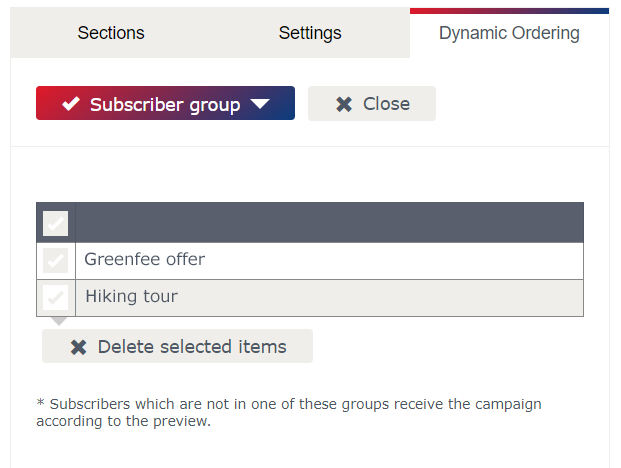
Text components (personalization)
mailworx also enables you to create and adjust elements of personalization to different target audiences. Imagine there is a special offer, but there are different vouchers for new and regular customers. Text components are ideal, when you want to address both target groups differently.
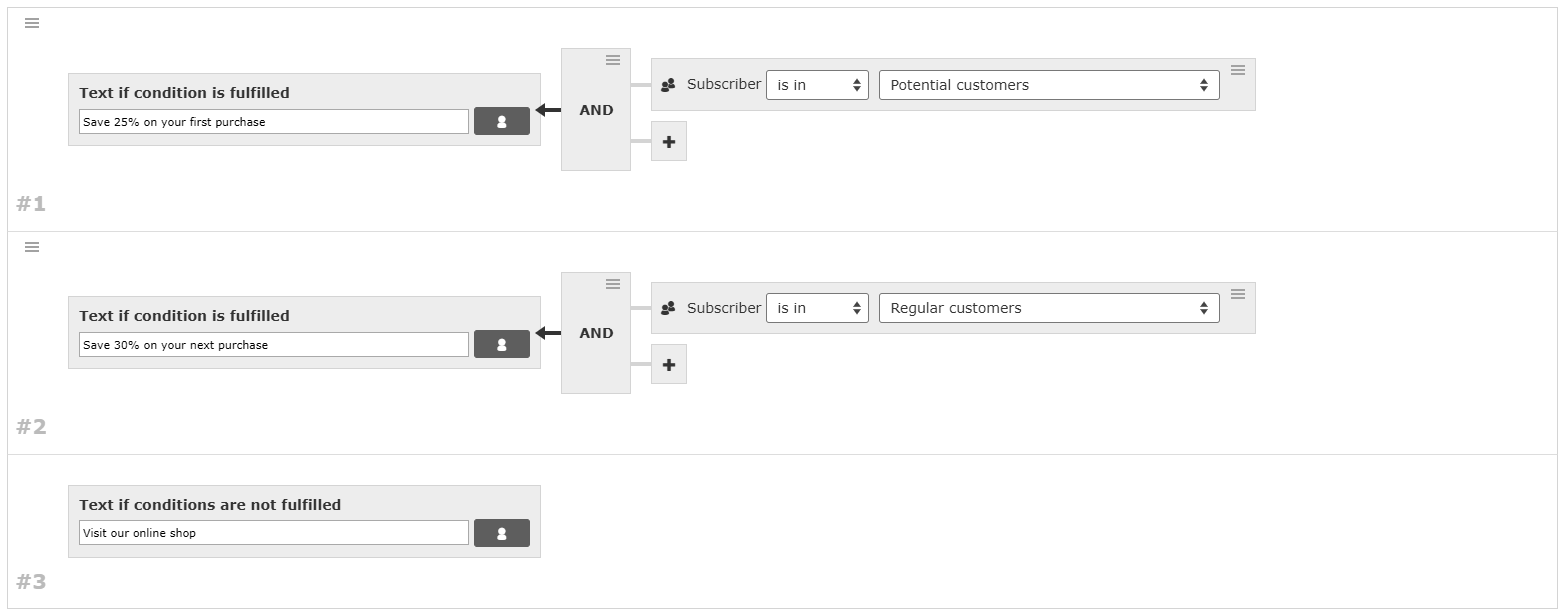
Workflow editor
A target-group-specific approach is essential, when it comes to marketing automation. Working with the mailworx workflow editor allows you to control and regulate the distribution of information to various target groups. Create new target groups regarding different reactions and behavior of recipients.
Export
It is possible to export the data of each target group you’ve ever created in mailworx to make it available for in-depth analysis.
Bulk change
The bulk change is a feature that allows you to edit, update or clear certain subscriber field values for each subscriber of a subscriber group.
Testgroups
Static subscriber groups can be converted to testgroups – which makes perfect sense for internal test emails and correction cycles.
Statistic tool
The mailworx statistic tool provides a report, that enables you to compare the performance of your campaigns regarding different subscriber groups.
Bottom line
Subscriber groups are one of the most important tools in mailworx. They are a requirement for target-group-specific email marketing, help you to organize your email lists, structure your contacts and can be brought into use for analyses.