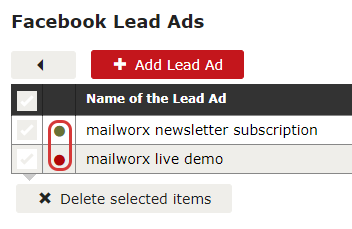Facebook Leads directly in your subscriber database
Facebook Lead Ads help you to easily generate leads through paid ads on Facebook and Instagram. In comparison with the classic ads, these contain a form, which the corresponding user can fill out without being forwarded to an external landing page. With the connection between mailworx and your Facebook Lead Ads form, the generated leads will land directly in your subscriber database where you can use them for further actions in order to turn them into customers.
How do I create a Facebook Lead Ad?
The creation of the Facebook Lead Ads is very simple and similar to the classic paid ads on Facebook or Instagram. Use your ad manager and create a campaign with the goal lead generation.
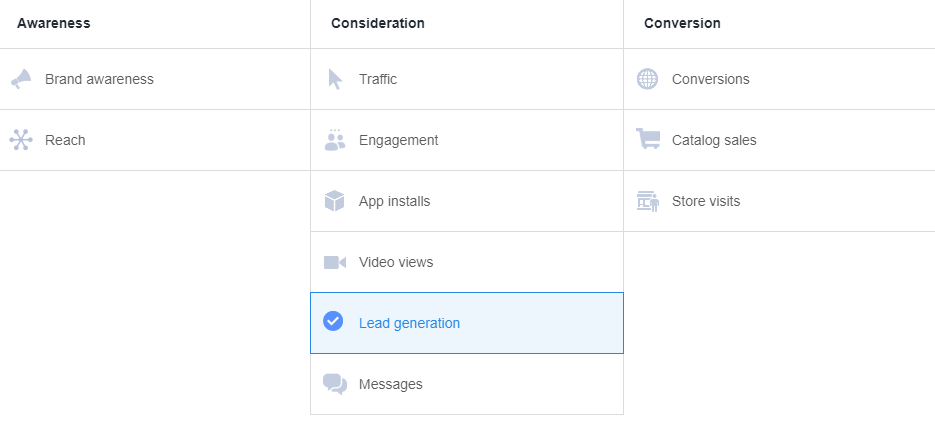
In the next step, select your target audience and set the budget as well as the placement of your ad. There is no difference to the classic ads. The difference does not appear until the actual creation of the ad. Use the intuitive Facebook form generator to create your custom form.
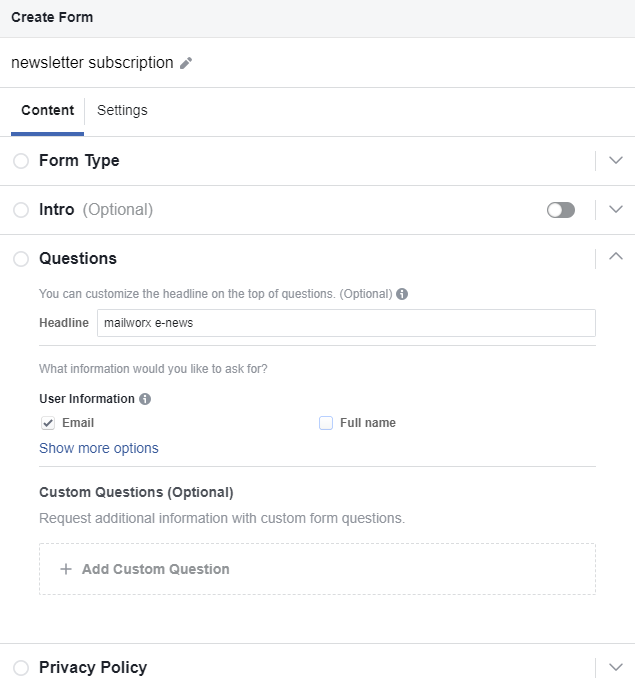
You can either use pre-defined fields from Facebook or create your own ones. Pre-defined fields are automatically completed with the user data, if the information is known. The rest of the process is similar to the other ads. You can make it a little more appealing and attractive to the users by adding images and text.
How do I link the appropriate form to the eworx Marketing Suite?
If the corresponding integration is available in your account, you will find the necessary configuration options in the menu Administration – Integration. Click the „Configure“ button in the section of the Facebook Lead Ads integration to link existing forms to the eworx Marketing Suite.
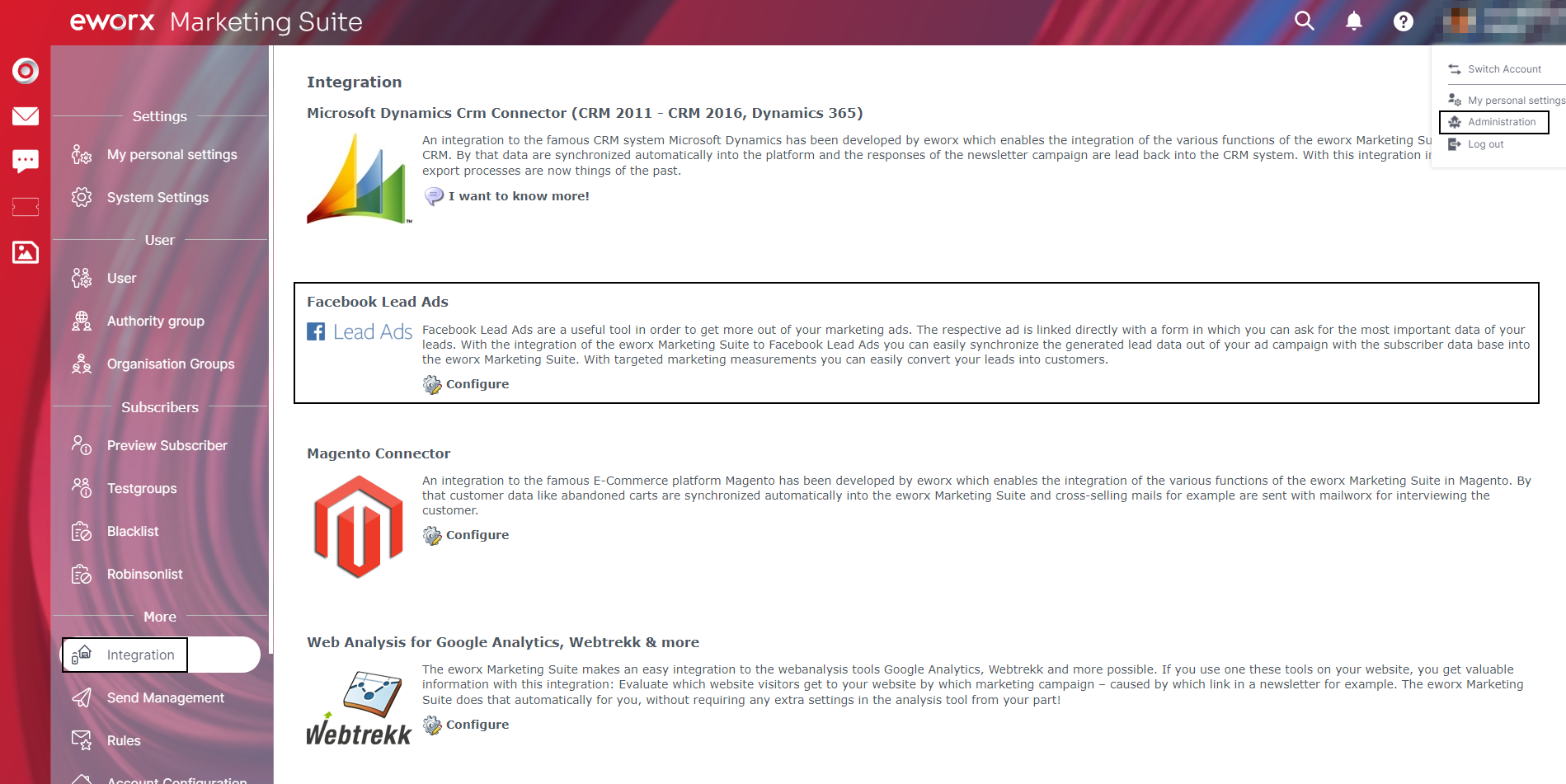
By the way: If this option is not yet available in your account, please contact the eworx Marketing Suite service crew or your sales representative. They have all the important information you need to activate your integration with the Facebook Lead Ads.
With the button „Add Lead Ad“ you can link a new form to generate leads for your email marketing activities. It is only possible to link a form with your respective the eworx Marketing Suite account once.
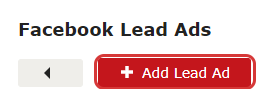
Step 1: Login to Facebook
With the button „Continue with Facebook“ you can log in to Facebook account. Of course, you have to enter the access data for the corresponding account, which is also connected to the created Facebook Lead Ad.
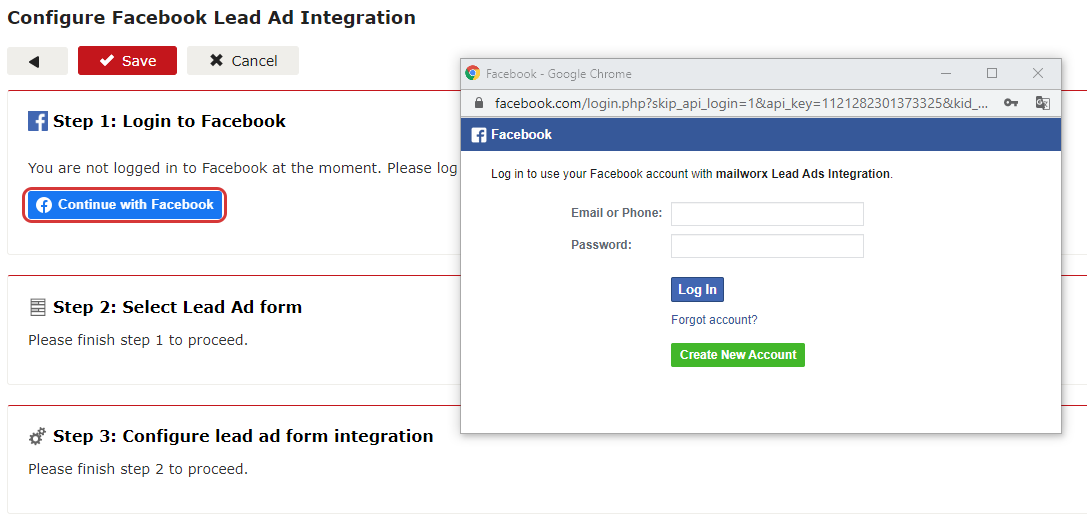
Step 2: Select Lead Ad form
In the drop-down section of step two, you will see all the activated Facebook Lead Ad forms your account has access to. Choose the appropriate one.
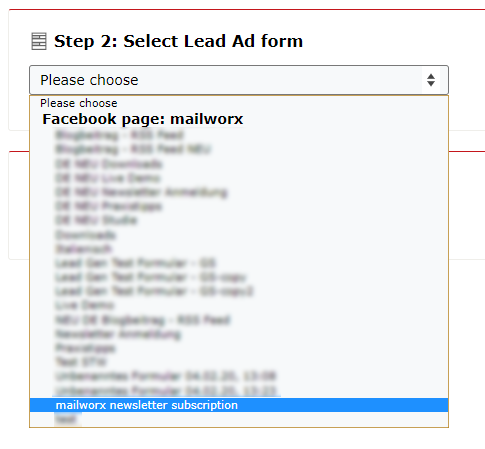
Step 3: Configure Lead Ad form integration
The configuration of the Facebook Lead Ad integration is similar to the eworx Marketing Suite import and therefore very intuitive and easy. The first step is to choose a meaningful name for your connection. After that, you can decide whether you want to collect the respective subscribers in a static subscriber group or not. You also have the ability to automatically initiate the double-opt-in process for existing and new subscribers. In the section „Language of the subscribers“ you can specify which language the subscribers are assigned to.
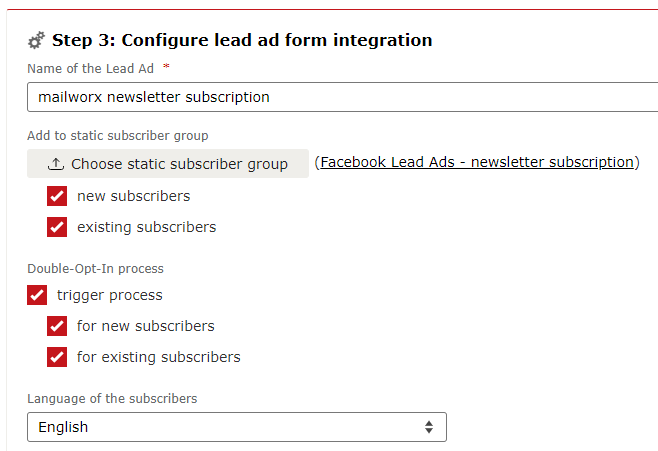
The corresponding values of the newly generated leads should land in the right subscriber fields of your database in
the eworx Marketing Suite. Therefore, you can assign them in the section „Field mapping„. If the fields are not assigned automatically, you can do so with a simple click or via drag & drop.
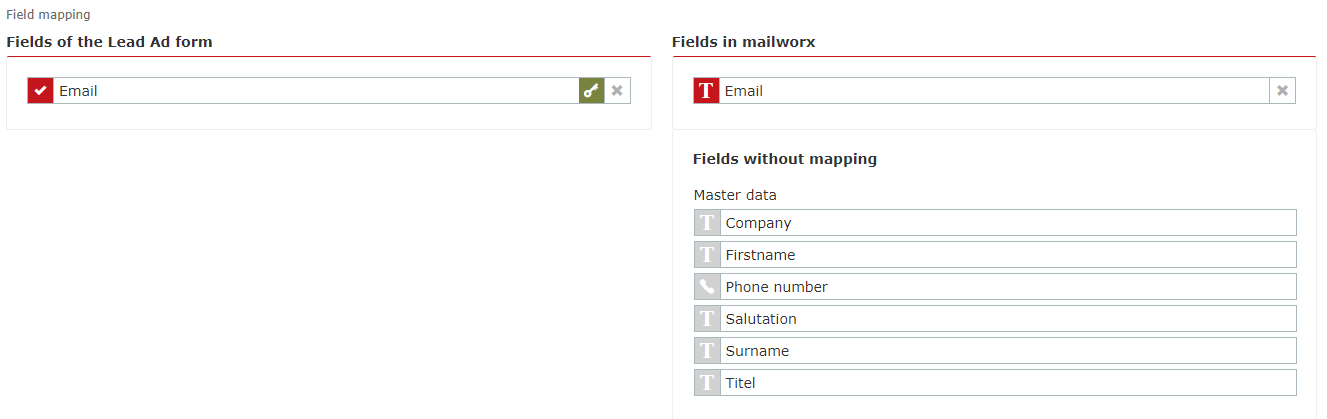
If an error occurs during the synchronization of the subscriber data, you will be informed. Therefore, enter a notification address and choose the corresponding language of the notification.
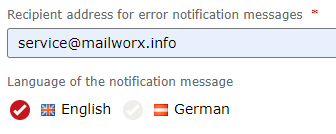
Is the form active or deactivated in the eworx Marketing Suite?
You can save the configuration at any time and, if necessary, edit or finish it later. The data transfer between the two systems is only active if you press the „Enable“ button.

Once the form has been activated, you have the option to disable the synchronization of the data at any time. You can see whether a form is active or deactivated in the detailed view or in the overview of your configured Facebook Lead Ad forms.